How To Block Social Media On Android
October 23rd, 2023
Dante Kim, Co-Founder at Halo

Are you tired of the constant distractions that social media brings to your life? Do you find yourself mindlessly scrolling through your Instagram feed when you should be focusing on more important tasks? If so, you're not alone. In today's digital age, it's becoming increasingly difficult to resist the allure of social media. But fear not, we have a solution that will help you regain control of your time and attention. In this blog post, we’ll show you how to block social media on Android and reclaim your productivity.
Now, you may be wondering, "Can I block apps on my phone?" The answer is a resounding yes! With the right tools and techniques, you can easily block social media apps and other time-wasting distractions from your Android device. Whether you're a student looking to stay focused during study sessions or a professional seeking to eliminate the temptation of social media at work, this guide is for you. So, grab a cup of coffee, sit back, and let's dive into the world of digital discipline.
Table of Contents
Built-in Features In An Android Phone To Block/Restrict Access To Social Media Apps
How To Setup App-Specific Usage Limits for Social Media Platforms On An Android Device
Scheduling App Restrictions for Certain Days or Hours of The Day
The Differences Between Do Not Disturb Mode and Blocking Social Media Apps
Use Halo’s Gamified Screen Time Blocker For Free To Control Your Screen Time Today
Primary Reasons for Wanting To Block Social Media

The Allure of Social Media: Why Do We Need to Block or Limit It?
Social media has become an integral part of our lives, but its addictive nature can often lead to negative consequences. There are several primary reasons why people choose to block or limit social media usage on their Android devices.
Productivity Matters: Avoiding Distractions and Improving Focus
One of the main reasons to block or limit social media on your Android device is to enhance productivity. Social media platforms present an endless stream of posts, updates, and notifications that can easily sidetrack you from important tasks. By setting limitations on your social media usage, you can regain control over your time and improve your ability to concentrate on the things that matter.
Mental Well-being: Reducing Anxiety and Comparison
Another significant reason to block or limit social media usage is to protect your mental well-being. Constant exposure to carefully curated highlight reels of others' lives on social media can lead to feelings of inadequacy, anxiety, and even depression. By reducing the time spent on social media, you can create a healthier mental environment and focus on cultivating genuine connections and self-improvement.
Personal Relationships: Being Present in the Moment
Social media can often create a divide between you and the people around you. Excessive scrolling and constant checking of notifications can make you detached from the present moment and diminish the quality of your personal relationships. By blocking or limiting social media usage, you can be fully present and engaged with the people you care about, fostering deeper connections and nurturing meaningful experiences.
Protecting Privacy: Safeguarding Yourself from Online Threats
Social media platforms have been known to be breeding grounds for privacy breaches, cyberbullying, and online scams. By blocking or limiting your social media usage, you can reduce your exposure to these potential threats and protect your personal information. Taking control of your social media consumption ensures that you are in charge of what you share and who has access to your personal data.
Maintaining a Healthy Balance: Finding Time for Real-life Activities
Social media can easily consume a significant portion of your day, leaving little time for physical exercise, hobbies, and other real-life activities. By blocking or limiting social media usage, you can create space for more fulfilling pursuits, such as pursuing your passions, spending time outdoors, or engaging in face-to-face interactions. Striking a healthy balance between virtual and real-life experiences is crucial for personal growth and overall well-being.
Parental Control: Protecting Children from the Dangers of Social Media
For parents, blocking or limiting social media usage on their children's Android devices is essential to ensure their safety and well-being. Social media exposes children to age-inappropriate content, cyberbullying, and online predators. By implementing effective parental controls, parents can prevent their children from accessing social media platforms and provide a safe digital environment for their development.
By understanding these primary reasons for blocking or limiting social media usage on your Android device, you can take control of your social media addiction and create a healthier relationship with technology. By setting boundaries, you can reclaim your time, protect your mental well-being, nurture personal relationships, safeguard your privacy, prioritize real-life activities, and ensure the safety of your children. It's time to free yourself from the grip of social media and embrace a more fulfilling and balanced life.
Related Reading
• How To Block Snapchat On Iphone
• How To Put Time Limit On Instagram
• How To Restrict Tiktok On Iphone
• How To Block All Apps On Iphone
• Block Specific Apps Iphone
• Smart Limits App For Iphone
Built-in Features In An Android Phone To Block/Restrict Access To Social Media Apps
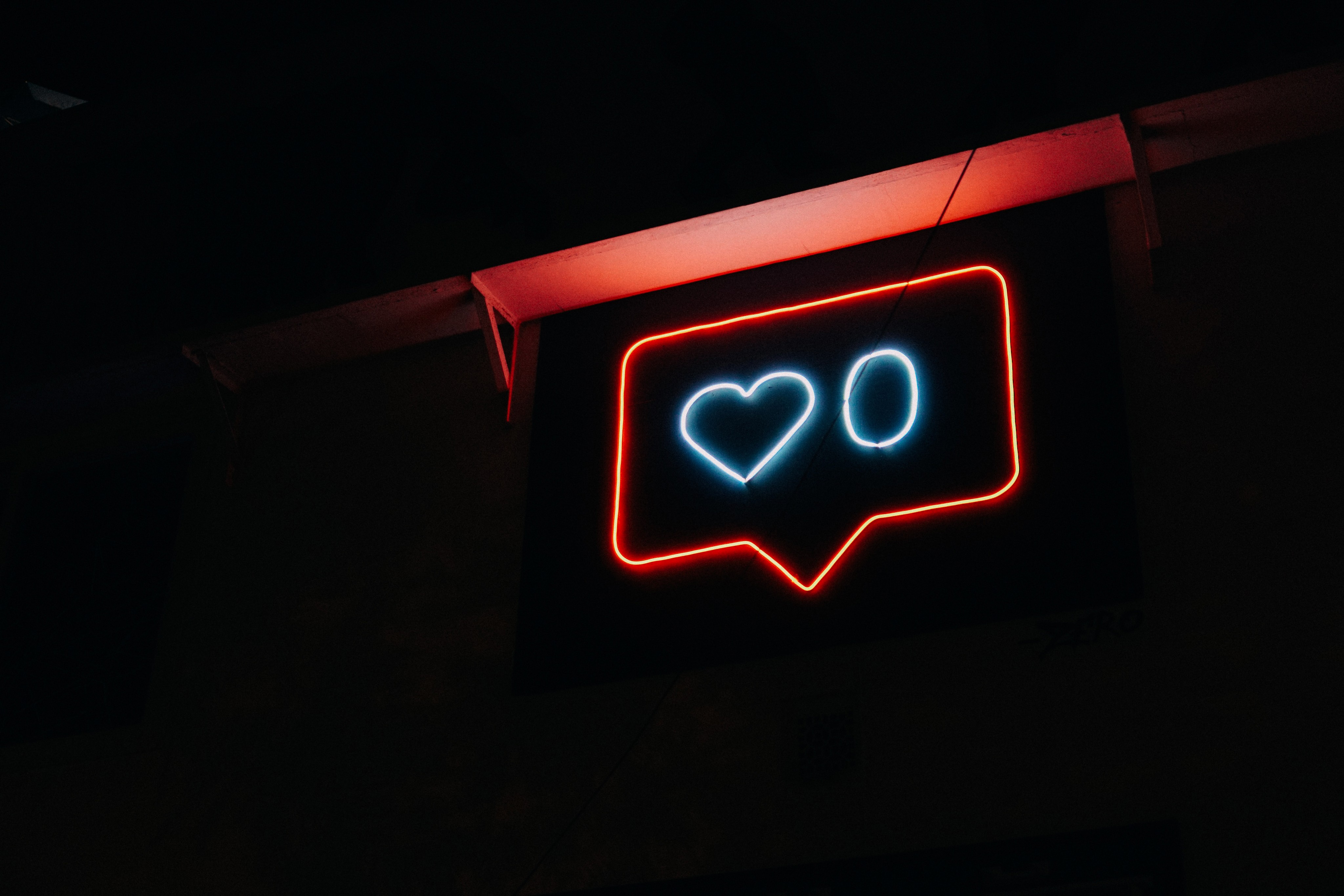
Are you tired of getting distracted by social media apps on your Android device? Well, fear not! Android has built-in features that allow you to block or restrict access to these tempting time-suckers. In this section, we will explore how these features work and how you can use them to regain control of your digital life.
Take Control of Your Time with App Timers
One of the most effective ways to block or restrict access to social media apps on Android is by using App Timers. With App Timers, you can set limits on how much time you spend on specific apps, including social media. This feature allows you to allocate a certain amount of time for using these apps each day, after which they will be temporarily blocked.
To set up an App Timer, follow these simple steps:
Open the Settings app on your Android device.
Scroll down and tap on "Digital Wellbeing & parental controls".
Tap on "Dashboard" and select the social media app you want to limit.
Tap on "Set timer" and choose the duration you want to allow for using the app.
Once the timer runs out, the app will be grayed out and inaccessible, helping you resist the temptation to mindlessly scroll through your social media feeds.
Stay Focused with the Power of Focus Mode
In addition to App Timers, Android also offers a feature called Focus Mode, which allows you to temporarily disable certain apps that tend to distract you. With Focus Mode, you can create a distraction-free zone on your Android device, preventing access to social media apps during periods of intense focus or when you simply need a break from the digital world.
To enable Focus Mode and block social media apps, follow these steps:
Open the Settings app on your Android device.
Scroll down and tap on "Digital Wellbeing & parental controls".
Tap on "Focus Mode" and select the apps you want to disable, including social media apps.
Turn on Focus Mode and breathe a sigh of relief as the distractions vanish from your screen.
Keep Social Media in Check with Restricted Profiles
If you want to prevent others, such as children or guests, from accessing social media apps on your Android device, Restricted Profiles can come to the rescue. By creating a restricted profile, you can control which apps are accessible and limit the functionality of your Android device for other users.
To set up a restricted profile and block social media apps, follow these steps:
Open the Settings app on your Android device.
Scroll down and tap on "Users & accounts" or "Users".
Tap on "Add user" or "Add profile" and select "Restricted profile" or "Restricted user".
Customize the settings for the restricted profile, including which apps are accessible.
Once the restricted profile is set up, the social media apps will be blocked for that user, giving you peace of mind knowing that they won't get lost in the endless social media rabbit hole.
Take Control of Your Digital Life
With these built-in features in Android, you can now take control of your time and focus by blocking or restricting access to social media apps. Whether you want to limit your own usage, eliminate distractions, or control access for others, Android provides the tools you need to reclaim your digital life. So, go ahead and dive into the settings of your Android device, and let these features empower you to use social media on your own terms.
Parental Control Options on Android's
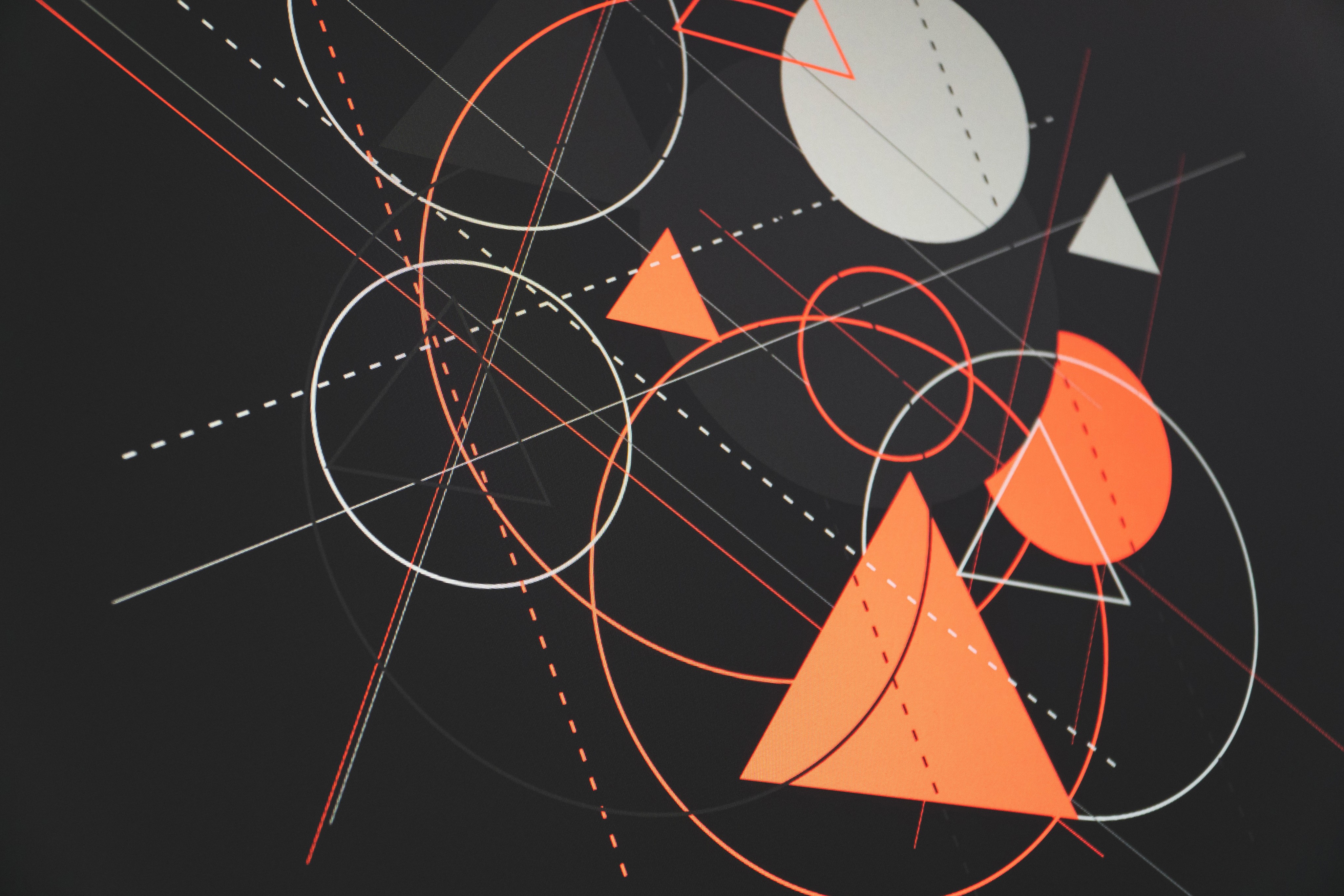
Smartphones have become an integral part of our daily lives. With the rise of social media platforms, it is crucial for parents to have control over their children's mobile usage. Android devices offer a range of parental control options that allow parents to block social media apps and set usage restrictions. Let's take a closer look at these options and how they can help in creating a healthy digital environment for children.
App Restrictions: Putting a Limit on Social Media Access
One of the most effective ways to block social media apps on Android is through app restrictions. Android devices provide a feature that allows parents to set restrictions on specific apps, including social media platforms. By accessing the device's settings and navigating to the "App & notification" or "Apps" menu, parents can choose the social media apps they want to restrict.
By enabling app restrictions, parents can control when and how long their children can access social media apps. This can be particularly useful during study time or bedtime when excessive usage can be detrimental to a child's well-being. With app restrictions, parents can ensure a healthy balance between screen time and other activities.
Time Limits: Encouraging Balanced Usage
Setting time limits is another valuable parental control option available on Android devices. By defining specific time restrictions for social media apps, parents can encourage their children to have a balanced usage of their Android devices. This can be achieved through the "Digital Wellbeing" or "Screen Time" feature on Android.
Parents can set daily or weekly time limits for social media apps, preventing excessive usage and promoting healthier digital habits. When the set time limit is reached, the apps will automatically be blocked, providing a gentle reminder for children to engage in other activities or take a break from their devices.
Content Filtering: Protecting Children from Inappropriate Material
Another essential aspect of parental control options on Android is content filtering. Social media platforms may contain inappropriate content that is not suitable for children. By implementing content filtering, parents can protect their children from accessing such material.
Android devices offer several content-filtering solutions, including apps and built-in settings. Parents can choose to install third-party apps specifically designed for content filtering or use the native features provided by Android. These content filtering tools allow parents to block certain keywords, websites, or categories of content, ensuring a safer online experience for their children.
Communication Restrictions: Safeguarding Online Interactions
Social media platforms often facilitate communication between users, which can potentially expose children to online threats or inappropriate conversations. Android devices recognize this concern and offer parental control options to restrict communication within social media apps.
Parents can disable direct messaging or private chat features on specific social media apps, preventing their children from engaging in potentially harmful conversations. This control gives parents peace of mind, knowing that their children are protected from strangers or inappropriate interactions.
The Role of Open Conversation and Trust
While parental control options on Android devices are valuable tools for blocking social media apps and setting usage restrictions, it is equally important to establish open communication and trust with children. Engaging in conversations about responsible digital usage, the risks associated with excessive social media consumption, and the importance of privacy can go a long way in creating a healthier digital environment for children.
Android devices offer a range of parental control options to help parents block social media apps and set usage restrictions. By utilizing these features, parents can ensure their children have a balanced and safe digital experience. However, it is crucial to remember that open communication and trust are equally important in guiding children towards responsible digital habits.
How To Setup App-Specific Usage Limits for Social Media Platforms On An Android Device

Take Control of Your Digital Life - Set Up App-Specific Usage Limits on Android
In this digital age, where social media can easily consume our time and attention, it's important to take control of our digital lives. If you find yourself spending too much time on Facebook, Instagram, Twitter, or other social media platforms, fear not! Android provides a solution to help you manage your social media usage by setting up app-specific usage limits. Let's dive into a step-by-step guide on how to do this for each app on your Android device.
Facebook - Limit Your Time Spent Socializing
Open the Settings app on your Android device.
Scroll down and tap on "Digital Wellbeing & parental controls"
Tap on "Show your data" and select "Set your goals"
Under the "Daily app timers" section, tap on "Add app timer"
Search for "Facebook" and select it from the list.
Set a daily time limit by dragging the slider or entering a specific time.
Optionally, you can enable the "Remind me when I've reached the limit" toggle to receive notifications when you're close to exceeding your set time limit.
Tap on "Set" to save your app-specific usage limit.
Instagram - Captivate Your Attention in Moderation
Open the Settings app on your Android device.
Scroll down and tap on "Digital Wellbeing & parental controls”
Tap on "Show your data" and select "Set your goals"
Under the "Daily app timers" section, tap on "Add app timer"
Search for "Instagram" and select it from the list.
Set a daily time limit by dragging the slider or entering a specific time.
Optionally, enable the "Remind me when I've reached the limit" toggle for timely notifications.
Tap on "Set" to save your app-specific usage limit.
Twitter - Limit the Chirping Birds of Distraction
Open the Settings app on your Android device.
Scroll down and tap on "Digital Wellbeing & parental controls"
Tap on "Show your data" and select "Set your goals"
Under the "Daily app timers" section, tap on "Add app timer"
Search for "Twitter" and select it from the list.
Set a daily time limit by dragging the slider or entering a specific time.
Optionally, enable the "Remind me when I've reached the limit" toggle to receive timely notifications.
Tap on "Set" to save your app-specific usage limit.
Take Back Your Time - Block All Social Media Apps
If you desire to take a break from social media altogether, blocking all social media apps on your Android device might be the solution for you. Follow these steps:
Open the Settings app on your Android device.
Scroll down and tap on "Digital Wellbeing & parental controls"
Tap on "Show your data" and select "Set your goals"
Under the "Focus mode" section, tap on "Set up or edit"
Enable the "Focus mode" toggle.
Tap on "Select apps" and choose the social media apps you want to block.
Tap on "Done" to save your app selection.
To activate Focus mode, go back to the "Digital Wellbeing & parental controls" settings and tap on "Focus mode"
Toggle on "Focus mode" to block selected apps.
Stay Mindful, Stay Balanced
By setting up app-specific usage limits on your Android device, you regain control over your social media usage. Whether you want to reduce your time spent on Facebook, Instagram, Twitter, or block all social media apps entirely, Android's Digital Wellbeing features have got you covered. Embrace these tools and find a healthier balance between your digital life and the real world. Stay mindful, stay balanced.
Related Reading
• App That Limits Social Media
• How Do I Block Tiktok On My Child's Iphone
• How To Block Yourself From Downloading An App
• Apps That Lock Your Phone While Studying
• Iphone Block Apps At Certain Times
• How To Block Social Media Apps On Iphone
• Cold Turkey Website Blocker
• Turn Focus Mode Off
• How To Turn Off Whatsapp On Iphone
• How To Set Time Limit On Apps
• Best App To Limit Social Media
• How To Block Instagram On Safari
• How To Block Twitter Website On Iphone
• Best Apps For Limiting Screen Time
Scheduling App Restrictions for Certain Days or Hours of The Day

Social media has become an integral part of our lives. However, excessive usage of social media can often lead to procrastination, distraction, and even addiction. If you find that social media is consuming too much of your time and hindering your productivity, it might be time to take control of your digital habits. Thankfully, there are options available for scheduling social media access restrictions on your Android device. Let's explore a few techniques that can help you take a step towards a healthier relationship with social media.
1. Diving into Digital Nanny Apps
Digital nanny apps are powerful tools that enable you to set restrictions on the usage of certain apps, including social media platforms. These apps allow you to create schedules during which specific apps will be blocked or limited. Using these apps, you can designate specific hours of the day or even specific days when you want to restrict access to social media. By doing so, you can eliminate distractions during important tasks or set aside dedicated periods of time for focused work or personal activities.
2. Embracing the Power of App Timers
Android devices come with built-in app timers that allow you to set time limits on the usage of apps, including social media applications. With this feature, you can specify how much time you want to spend on social media each day. Once you reach the set limit, the app will be blocked, preventing any further access until the next day. This method enables you to control and monitor your social media usage, promoting a healthier digital lifestyle.
3. Creating a Separate Work Profile
Android devices also offer the option to create separate profiles, allowing you to maintain a strict boundary between work and personal life. By creating a dedicated work profile, you can keep social media apps out of reach during work hours. This separation prevents the temptation to check social media notifications and helps you stay focused on your tasks. Once you're done with work, you can switch back to your personal profile and enjoy unrestricted access to social media.
4. Establishing Digital Self-Discipline through Routine
Sometimes, the most effective way to schedule social media access restrictions is by implementing a self-imposed routine. By setting specific hours of the day or specific days when you won't indulge in social media, you can create a healthy balance between your digital life and the real world. This method requires self-discipline and commitment, but it can be incredibly rewarding in terms of increased productivity, improved mental well-being, and stronger connections in your offline life.
If you feel like social media is taking over your life, it's time to take back control. By scheduling social media access restrictions on your Android device, you can create a healthier digital lifestyle, boost your productivity, and regain a sense of balance. Whether you choose to utilize digital nanny apps, rely on app timers, create separate profiles, or establish self-imposed routines, the power to shape your relationship with social media lies in your hands. Embrace these techniques, embrace a digital detox, and reclaim your time and attention.
Tracking Social Media Usage

Social media has become an integral part of our daily lives. However, excessive usage of social media can be detrimental, especially for children and teenagers. To ensure that the restrictions on social media usage are followed, it is essential to track and monitor the activities on Android devices. In this section, we will explore different methods to effectively monitor social media usage and promote a healthy balance of online activity.
1. Utilize Parental Control Apps
Parental control apps are a great tool for tracking and monitoring social media usage on Android devices. These apps provide features like app blocking, screen time limits, and content filtering. By installing a reputable parental control app such as Norton Family, Qustodio, or Net Nanny, parents can gain insights into their child's social media usage and take necessary actions to ensure responsible digital behavior.
2. Enable Built-in Screen Time Controls
Android devices come with built-in screen time controls, which can be used to monitor social media usage. By enabling these controls, parents can set limits on the amount of time their child can spend on social media apps. This feature also allows parents to schedule breaks and bedtime restrictions to ensure that social media does not interfere with other important activities or sleep.
3. Monitor App Usage
Another effective way to track social media usage is by monitoring app usage on Android devices. By checking the app usage stats, parents can determine which social media apps their child is spending the most time on and assess if it is within reasonable limits. Android devices provide a detailed breakdown of app usage, including the time spent on each app, which can be accessed in the settings menu.
4. Use Website Blockers
In addition to monitoring social media apps, it is important to keep an eye on social media websites as well. Several website blockers are available that allow parents to block access to specific websites or categories. By using a website blocker like BlockSite or Cold Turkey, parents can restrict access to social media websites, ensuring that their child cannot bypass app restrictions by accessing social media through a browser.
5. Open Communication and Education
While monitoring social media usage is important, open communication and education are equally vital. By having open conversations with their child about responsible social media usage, parents can help them understand the potential pitfalls and risks associated with excessive screen time. Engaging in discussions about online safety, privacy, and the importance of a healthy digital lifestyle can empower children to make informed decisions about their social media usage.
Tracking and monitoring social media usage on Android devices is crucial to ensure responsible digital behavior. By utilizing parental control apps, enabling built-in screen time controls, monitoring app usage, using website blockers, and fostering open communication, parents can effectively promote a healthy balance between social media engagement and other aspects of life.
The Differences Between Do Not Disturb Mode and Blocking Social Media Apps
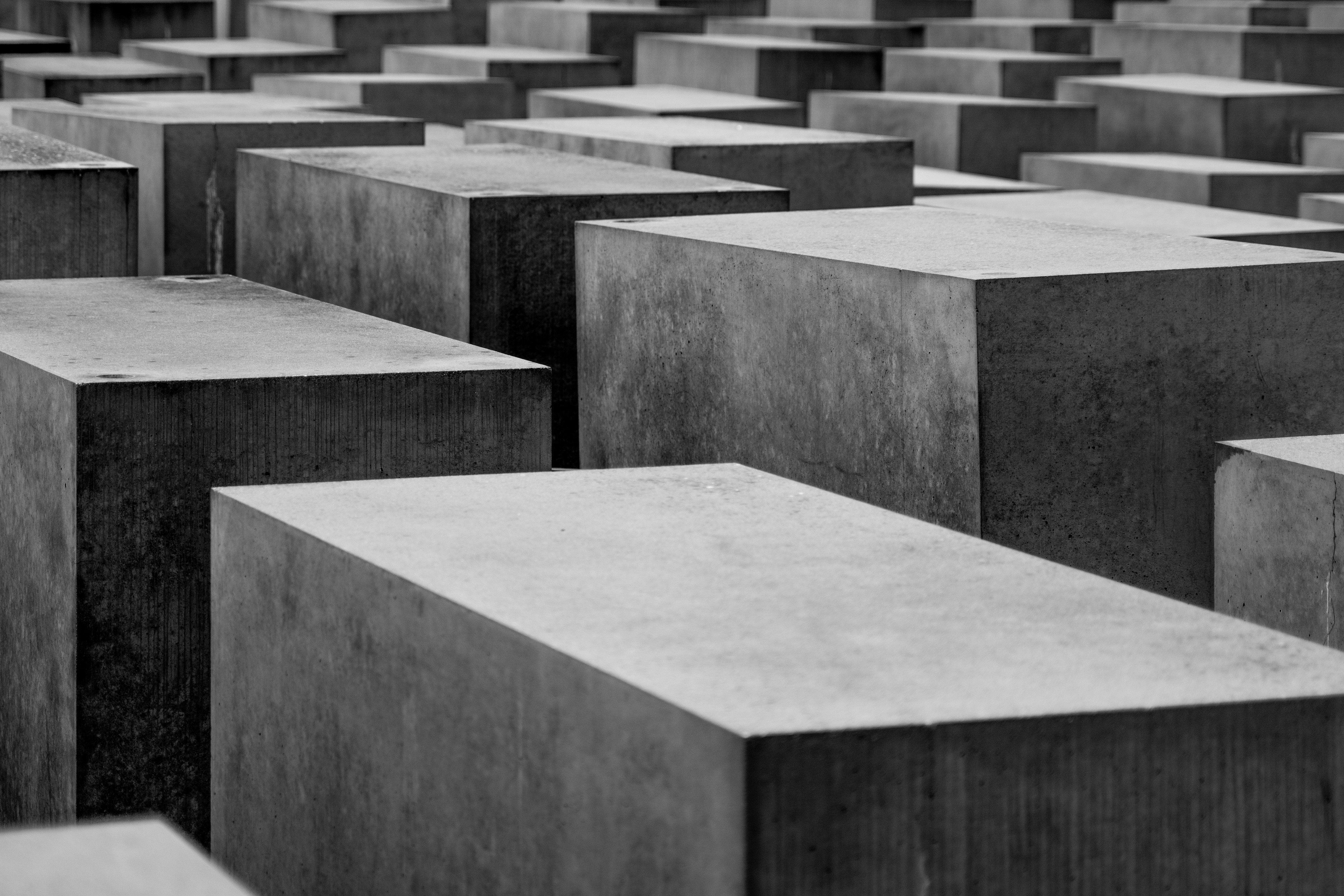
In this age of constant connectivity, it can be a daunting task to stay focused and avoid the endless distractions that social media platforms offer. Thankfully, Android devices provide us with tools to combat these distractions, such as the "Do Not Disturb" mode and social media blocking features. While both serve the purpose of minimizing interruptions, they have distinct functionalities that complement each other. Let's delve into these tools and understand how they can help us regain control of our digital lives.
1. "Do Not Disturb" Mode: The Fortress of Silence
Imagine yourself in a fortress of silence, shielded from the cacophony of notifications and alerts. That's precisely what the "Do Not Disturb" mode offers. When enabled, this mode silences all incoming calls, messages, and notifications, providing a sanctuary of tranquility when needed. It ensures that you can focus on your tasks without being constantly pulled away by the buzzes and pings from your device.
2. Social Media Blocking Features: The Digital Detox
Now, let's explore the social media blocking features, which go a step further to address the root cause of distractions - social media apps themselves. These features allow you to set time limits or completely block specific social media apps on your Android device. By doing so, you create a virtual barrier that prevents you from accessing these apps during designated periods, giving you the space to concentrate on more important tasks.
3. Complementary Powers: Finding the Right Balance
While "Do Not Disturb" mode and social media blocking features both aim to limit distractions, they work in tandem to offer a more comprehensive solution. Let's see how they complement each other:
"Do Not Disturb" mode
This feature ensures that you remain undisturbed by calls, messages, and notifications from any app, including social media platforms. It serves as a shield against all distractions, not just those originating from social media apps.
Social media blocking features
These features target specific social media apps, allowing you to control your usage and maintain a healthy balance. By temporarily blocking or limiting access to social media, you can create a focused work environment or enjoy quality time with loved ones without the constant lure of likes and notifications.
By combining the powers of "Do Not Disturb" mode and social media blocking features, you can customize your Android device to suit your needs. For example, during work or study sessions, you can activate "Do Not Disturb" mode to silence all distractions, while simultaneously utilizing social media blocking features to prevent access to time-consuming social media apps. This combination helps create an environment conducive to productivity and concentration.
In the battle against distractions, "Do Not Disturb" mode and social media blocking features stand as powerful allies. While "Do Not Disturb" mode acts as a fortress of silence against all interruptions, social media blocking features provide a targeted approach to combat the allure of social media apps. By understanding the differences and nuances of these tools, you can take control of your digital life and find the right balance between being connected and being focused. So, go ahead and embrace the power of these features on your Android device, and welcome a more peaceful and productive existence.
How To Completely Uninstall Social Media Apps on Android
Social media has become an integral part of our lives. We rely on it for news, entertainment, and staying connected with friends and family. However, for those looking to regain control of their time and focus, uninstalling or disabling social media apps on Android can be a game-changer. In this section, we'll explore the options available to completely remove or disable social media apps, as well as the potential downsides of this approach. Let's dive in!
Uninstalling vs. Disabling: Weighing the Pros and Cons
When it comes to getting rid of social media apps on Android, you have two primary options: uninstalling or disabling. Uninstalling the app removes it completely from your device, freeing up storage space and preventing any temptation to reinstall. Disabling, on the other hand, allows you to hide the app and prevent it from running, but it still remains on your device.
The choice between uninstalling and disabling depends on your personal goals and preferences. If you're determined to break free from the grasp of social media and eliminate all distractions, uninstalling may be the best option for you. However, if you want the flexibility of reactivating the app in the future while minimizing its impact on your daily life, disabling might be a better choice.
Uninstalling Social Media Apps: Step-by-Step Guide
If you've decided to go all-in on removing social media apps from your Android device, follow these steps:
Open the Settings app on your Android device.
Scroll down and tap on "Apps" or "Applications" (the exact wording may vary depending on your device).
In the app list, find the social media app you want to uninstall and tap on it.
Tap on the "Uninstall" button or icon. A confirmation dialog may appear, asking you to confirm your decision. Tap "OK" to proceed.
Repeat the process for each social media app you want to remove.
Tips for Coping without Social Media Apps
Once you've successfully uninstalled or disabled social media apps on your Android device, it's important to have strategies in place to cope with the potential withdrawal or the fear of missing out. Here are some tips to help you navigate this new chapter:
1. Find alternative activities
Redirect your energy and time towards activities that bring you joy and fulfillment, such as reading, exercising, or pursuing a hobby.
2. Set boundaries
Establish boundaries around your device usage. Designate specific times when you allow yourself to use social media or set a time limit for each session.
3. Use app blockers
Explore the plethora of app-blocking tools available on the Google Play Store. These apps allow you to limit your access to certain apps or websites during specific times of the day.
4. Seek support
Join online communities or find accountability partners who are also trying to reduce their social media usage. Sharing experiences and strategies can be incredibly helpful in staying on track.
5. Focus on the present
Practice mindfulness and be fully present in the moment. By shifting your attention away from social media and towards the present, you can cultivate a deeper sense of connection with yourself and the world around you.
Uninstalling or disabling social media apps on Android can be a powerful step towards regaining control of your time and focus. Whether you choose to completely remove these apps or disable them temporarily, it's important to have coping strategies in place to navigate this new chapter successfully. Breaking free from the social media vortex opens up a world of possibilities and allows you to reclaim your time for more meaningful pursuits. Embrace the journey and rediscover what truly matters to you.
Use Halo’s Gamified Screen Time Blocker For Free To Control Your Screen Time Today
Are you struggling to maintain a healthy balance between your screen time and real-life activities? Well, fear not, because we’ve got just the solution for you. Introducing Halo, the AI-powered gamified screentime blocker that will help you reclaim control over your digital life.
So, what exactly is Halo? Picture this: a personal guardian angel for your productivity and well-being. Halo allows you to block social media and other distracting apps on your Android device, helping you stay focused on what truly matters. With a few taps, you can set up customized schedules to limit access to certain apps during specific times of the day.
Rewarding Self-Discipline
Here's where Halo takes it up a notch. Instead of just mindlessly blocking apps, it turns the whole process into a game. You earn coins for every minute of self-control, and you can use these coins to unlock your favorite apps for a limited time. It's like a reward system that makes staying focused feel fun and rewarding.
Tracking App Block Attempts
How do I know if Halo is really working? Halo keeps track of every time you try to open a blocked app, so you can see just how determined you are to break free from those digital distractions. It's like having a stats dashboard that reveals your progress and helps you stay accountable.
Mindful Break Options
There's more! Halo understands that sometimes you need a little alternative to satisfy that urge to mindlessly scroll through social media. That's why it offers a variety of alternatives, like quick one-minute meditations or motivational quotes, to provide a healthier and more productive way to take a break from the screen.
Reclaiming Control with Enjoyment
So, why should you give Halo a try? Well, it's simple. Unlike other screentime blockers that feel restrictive and boring, Halo infuses an element of fun and motivation into the equation. It understands the struggles we face as millennials, constantly bombarded by the allure of social media. With Halo, you'll not only regain control over your screen time but also enjoy the process along the way.
So, what are you waiting for? Try Halo for free today and experience a screentime blocker that you'll actually stick with. Take back your time, boost your productivity, and reclaim the joy of real-life interactions. Halo is here to empower you on your journey to a balanced digital life.
Related Reading
• Website Blocker Iphone
• Block Instagram App
• App That Limits Time On Facebook
• App To Limit Facebook
• Android Website Blocker
• Social Media Lock
• Block Reddit On Iphone
• App That Makes You Wait To Open Apps
© 2023 Beemo Inc.