How To Restrict TikTok On iPhone
October 6th, 2023
Dante Kim, Co-Founder at Halo
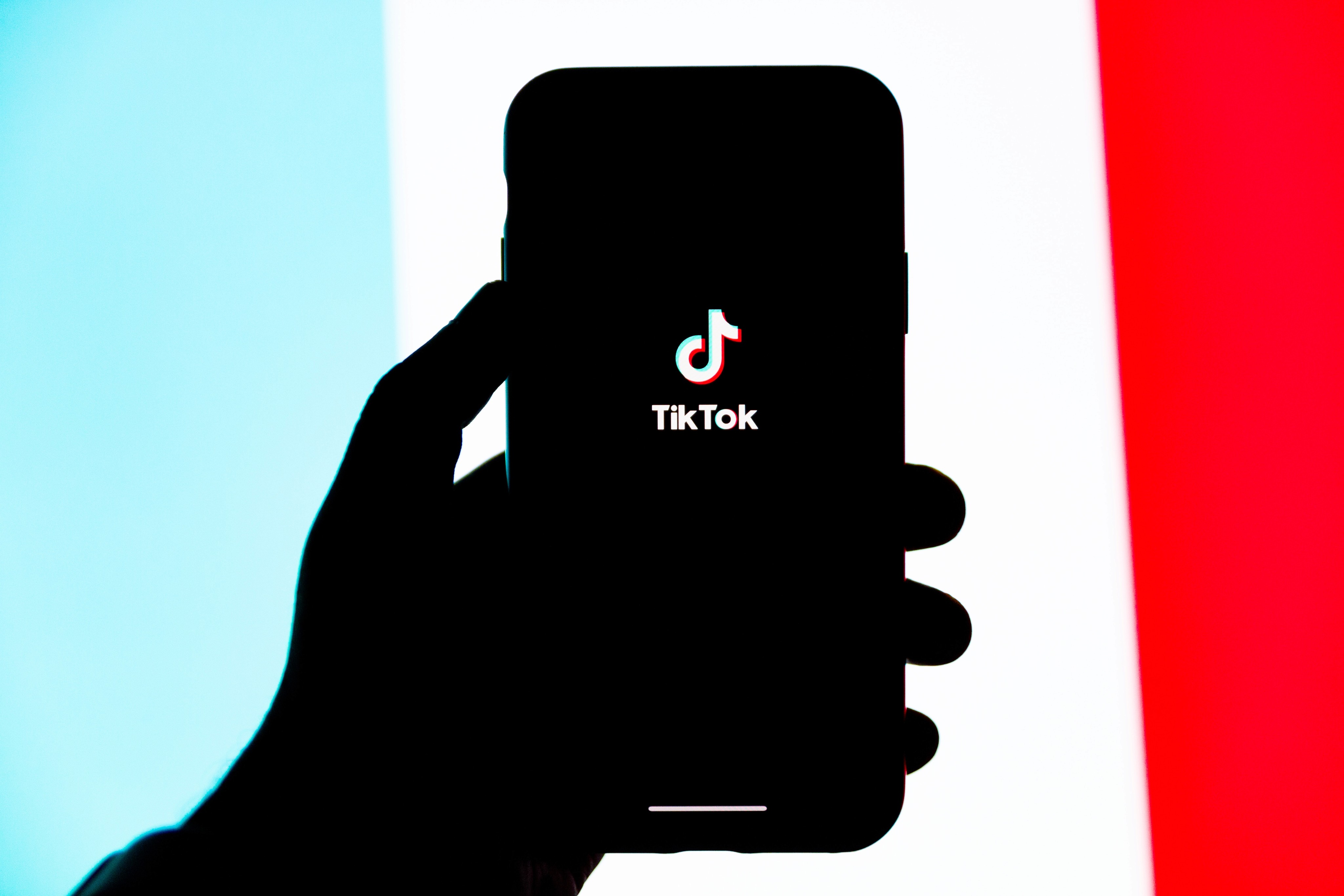
If you're feeling overwhelmed by the endless scroll of TikTok and its addictive allure, you're not alone. But worry not—I'm here to guide you on how to restrict TikTok on your iPhone. Get ready to regain control over your screen time as I share insights that empower you to manage your digital habits. So, grab your coffee, relax, and let's explore the realm of digital self-discipline.
Before delving into the details of restricting TikTok, you might be wondering, "Can I block apps on my phone?" The answer is a definite YES! Apple provides convenient built-in features to help you lockdown TikTok (or any other time-consuming app). If you're eager to reclaim your focus and boost productivity, read on as I reveal the steps to regain control over TikTok on your iPhone. Let's dive in!
Skip Ahead
Simple Step-by-Step Guide on How To Restrict TikTok On iPhone
Use Halo’s Gamified Screen Time Blocker For Free To Control Your Screen Time Today
What Is A TikTok App Restriction on iPhone?
If you're concerned about the content and time spent on TikTok, you'll be glad to know that there are several ways to restrict the app on an iPhone. From limiting screen time to using parental controls, here are the different methods you can employ to restrict TikTok usage on your iPhone.
Screen Time Restrictions
Screen Time is a built-in feature on iPhones that allows you to monitor and limit app usage. By setting up Screen Time restrictions, you can prevent excessive TikTok usage or even block the app entirely during certain times of the day. This feature is especially useful for parents who want to ensure that their children are not spending too much time on the app.
App Restrictions
Another way to restrict TikTok on an iPhone is through app restrictions. This feature allows you to choose which apps can be accessed on the device. By disabling TikTok, you can effectively prevent it from being used altogether. This method is useful if you want to completely eliminate the app from your iPhone.
Content Restrictions
TikTok also offers content restrictions that can be enabled to filter out inappropriate content. By activating these restrictions, you can ensure that only age-appropriate content is visible on the app. This is especially important for parents who want to protect their children from potentially harmful or explicit content.
Parental Controls
If you want to have more control over your child's TikTok usage, you can set up parental controls on your iPhone. Parental controls allow you to monitor and restrict various aspects of the device, including app usage, screen time, and content restrictions. By using parental controls, you can ensure that your child's TikTok experience is safe and age-appropriate.
Third-Party Apps
In addition to the built-in features on iPhones, there are also third-party apps available that can help you restrict TikTok usage. These apps provide additional functionalities and options for controlling and monitoring app usage. Some popular third-party apps include FamilyTime, Qustodio, and Norton Family.
By utilizing one or a combination of these methods, you can effectively restrict TikTok on your iPhone and ensure a safer and more controlled digital experience. Whether you're a concerned parent or simply want to limit your own usage, these options provide a range of solutions to help you achieve your desired level of restriction. So go ahead and take control of your TikTok usage on your iPhone!
Related Reading
• How To Block Snapchat On Iphone
• How To Put Time Limit On Instagram
• How To Block All Apps On Iphone
• Block Specific Apps Iphone
• Smart Limits App For Iphone
Why Would You Want to Restrict TikTok on iPhone?
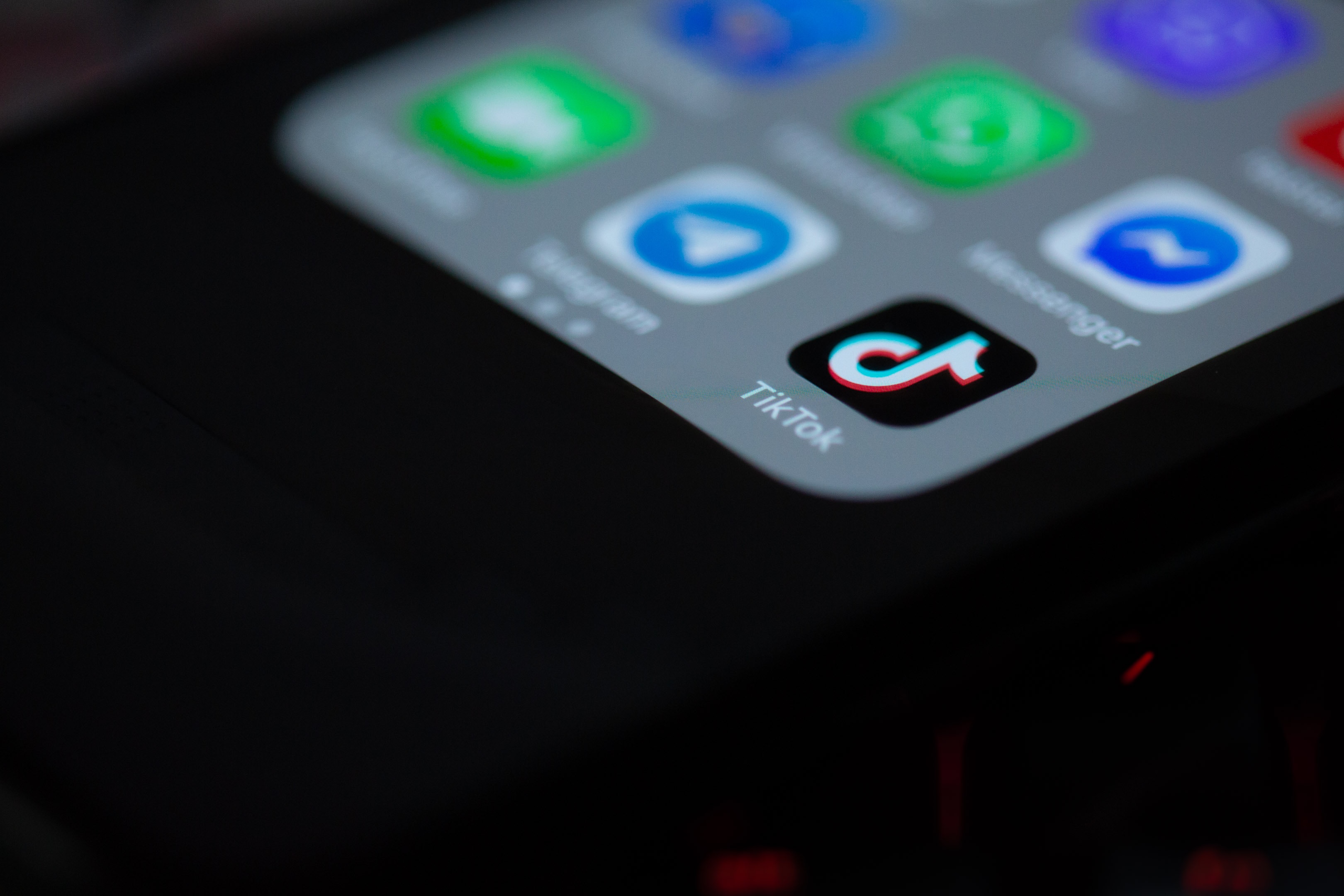
TikTok has become one of the most popular social media platforms in the world, captivating millions of users with its short videos and entertaining content. However, there are several reasons why you may want to consider restricting TikTok on your iPhone. Let's delve into each of these reasons and understand the potential risks associated with the app.
Protecting Privacy and Data Security
TikTok has faced numerous controversies regarding its data handling practices. Concerns have been raised about the app's collection and storage of personal information, including user data, location, and browsing history. By restricting TikTok on your iPhone, you can take a proactive step in safeguarding your privacy and preventing potential data breaches.
Controlling Screen Time and Digital Well-being
Excessive screen time has become a growing concern, particularly among younger users. Restricting TikTok on your iPhone allows you to set limits on the time spent on the app, ensuring that it doesn't consume a significant portion of your or your child's day. Promoting a healthy balance between online and offline activities can contribute to overall digital well-being.
Mitigating Cyberbullying and Inappropriate Content
Like any online platform, TikTok is not immune to cyberbullying and the presence of inappropriate content. By restricting TikTok on your iPhone, you can exercise more control over the content that you or your child are exposed to. This can help create a safer online environment and reduce the risk of encountering harmful or offensive material.
Fostering Productivity and Focus
TikTok's addictive nature can easily divert attention and hinder productivity. Whether you're a student struggling to focus on studies or an adult trying to be more efficient at work, restricting TikTok on your iPhone can help eliminate distractions and create a more conducive environment for achieving your goals.
Managing Family Screen Time
If you have children who use iPhones, restricting TikTok can be part of a broader strategy for managing overall screen time within the family. By setting restrictions, you can encourage healthier technology habits and ensure that your children have a balanced lifestyle that includes other important activities such as exercise, socializing, and learning.
Ultimately, restricting TikTok on your iPhone can bring numerous benefits such as protecting privacy, controlling screen time, mitigating cyberbullying, fostering productivity, and managing family screen time. By taking these steps, you can create a safer and more balanced digital experience for yourself and your loved ones.
How Do I Put Parental Controls On TikTok On An iPhone?

If you're a concerned parent looking to limit your child's TikTok usage on their iPhone, you're in the right place. With the built-in Screen Time feature on iOS devices, you can easily set up parental controls to restrict TikTok usage during certain hours or altogether. Here's how you can take control and ensure a healthy balance of screen time for your child.
Step-by-Step: How to Set Up Screen Time for TikTok Restrictions
Step 1
Open the Settings app on your child's iPhone and tap on "Screen Time."
Step 2
Tap on "Turn On Screen Time" if it's not enabled already. Set up a passcode when prompted. This passcode will be required to access or make changes to the Screen Time settings.
Step 3
Once you've set up Screen Time, tap on "Content & Privacy Restrictions" and turn it on by toggling the switch.
Taking Control of Content: Blocking TikTok with Restrictions
Step 4
Under the "Content & Privacy Restrictions" menu, tap on "Content Restrictions."
Step 5
Tap on "Apps" and a list of app categories will appear. Scroll down and tap on "TikTok" to block it from being accessed.
Setting Time Limits: Restricting TikTok Usage during Certain Hours
Step 6
Go back to the "Content & Privacy Restrictions" menu and tap on "Always Allowed."
Step 7
Tap on the red minus icon (-) next to TikTok to remove it from the "Allowed Apps" list. This ensures that TikTok is not accessible at all times.
Step 8
Now, go back to the "Content & Privacy Restrictions" menu and tap on "Downtime."
Step 9
Tap on "Start" and set the desired start time for Downtime. This is the time when access to certain apps, including TikTok, will be restricted.
Step 10
Tap on "End" and set the desired end time for Downtime. This is when access to the restricted apps, including TikTok, will be restored.
The Importance of Communication: Talking to Your Child
While setting up parental controls is an effective way to limit TikTok usage on your child's iPhone, it's also important to have open and honest communication with your child about the reasons behind these restrictions. Explain the importance of balancing screen time with other activities, and encourage them to engage in hobbies, spend time with family, and pursue other interests.
It is important to note that setting up parental controls is just one piece of the puzzle. It's equally important to monitor your child's overall digital behavior and engage in ongoing conversations about internet safety and responsible online use.
By following these step-by-step instructions and maintaining open communication, you can confidently restrict TikTok usage on your child's iPhone and promote a healthy digital lifestyle.
How Do I Restrict Certain Things On TikTok?
TikTok is a wildly popular social media app that allows users to create and share short videos. However, as with any social media platform, there may be certain content or privacy concerns that you want to address. In this guide, I will walk you through the process of enabling or disabling TikTok-specific content and privacy restrictions on your iPhone.
Enabling Restricted Mode
Restricted Mode is a feature on TikTok that allows you to filter out potentially inappropriate content. To enable Restricted Mode, follow these steps:
Open the TikTok app on your iPhone.
Tap on the "Profile" icon located at the bottom right corner of the screen.
Tap on the three dots at the top right corner of the screen to open the Settings menu.
Scroll down and tap on "Digital Wellbeing" (for newer versions of TikTok) or "Privacy and Safety" (for older versions of TikTok).
Tap on "Restricted Mode" and enter your TikTok password if prompted.
Toggle on the Restricted Mode switch.
Once Restricted Mode is enabled, TikTok will try to filter out content that may not be suitable for all audiences. Keep in mind that this feature is not foolproof and some content may still slip through the filters.
Setting Privacy and Safety Preferences
TikTok also provides various privacy and safety preferences to allow you to have more control over your account. Here's how you can access and adjust these settings:
Open the TikTok app on your iPhone.
Tap on the "Profile" icon located at the bottom right corner of the screen.
Tap on the three dots at the top right corner of the screen to open the Settings menu.
Scroll down and tap on "Privacy and Safety" (for newer versions of TikTok) or "Safety" (for older versions of TikTok).
Within this menu, you'll find options to manage your account's privacy and safety settings, such as who can comment on your videos, who can duet with you, and who can send you direct messages.
By customizing these preferences, you can create a safer and more controlled environment on TikTok that aligns with your personal preferences.
Blocking and Reporting Users
If you come across a user on TikTok who is engaging in harmful or inappropriate behavior, you have the option to block or report them. Follow these steps to take action against such users:
Open the TikTok app on your iPhone.
Find the video or profile of the user you want to block or report.
Tap on the user's profile picture to open their profile.
Tap on the three dots at the top right corner of the screen.
Select either "Block" or "Report" from the options provided.
Follow the on-screen instructions to complete the action.
Blocking a user will prevent them from interacting with you on TikTok, while reporting a user will notify TikTok's moderation team about the issue so they can take appropriate action.
Managing Screen Time
In addition to content and privacy restrictions, you may also want to manage your screen time on TikTok to ensure a healthy balance between online and offline activities. Here's how you can do that:
Open the Settings app on your iPhone.
Scroll down and tap on "Screen Time".
Tap on "App Limits".
Tap on "Add Limit".
Select TikTok from the list of apps.
Choose the amount of time you want to allow yourself to spend on TikTok each day.
Tap on "Add" to set the limit.
Once you have set a screen time limit for TikTok, you will receive a notification when your allotted time is about to expire. This can help you stay mindful of your TikTok usage and prevent excessive screen time.
By following these steps, you can enable or disable TikTok-specific content and privacy restrictions on your iPhone. This will allow you to create a safer and more controlled TikTok experience that aligns with your preferences and values. Happy TikToking!
Related Reading
• App That Limits Social Media
• How Do I Block Tiktok On My Child's Iphone
• How To Block Yourself From Downloading An App
• Apps That Lock Your Phone While Studying
• Iphone Block Apps At Certain Times
• How To Block Social Media Apps On Iphone
• Cold Turkey Website Blocker
• Turn Focus Mode Off
• How To Turn Off Whatsapp On Iphone
• How To Set Time Limit On Apps
• Best App To Limit Social Media
• How To Block Social Media On Android
• How To Block Instagram On Safari
• How To Block Twitter Website On Iphone
• Best Apps For Limiting Screen Time
Simple Step-by-Step Guide on How To Restrict TikTok On iPhone
If you find yourself mindlessly scrolling through TikTok for hours on end, it's time to take back control of your life. Thankfully, Apple's Screen Time feature allows you to set limits on the amount of time you spend on specific apps, including TikTok. In this step-by-step guide, I'll show you how to set up Screen Time and App Limits on your iPhone to restrict TikTok usage and regain your productivity.
Step 1: Get Acquainted with Screen Time
To get started, open the Settings app on your iPhone and tap on "Screen Time." This powerful tool provides detailed insights into your device usage and allows you to set restrictions on various apps. Tap on "Turn On Screen Time" to enable the feature if you haven't already done so.
Step 2: Set a Passcode for Screen Time
To ensure that your app limits and restrictions are effective, you'll need to set a passcode for Screen Time. Tap on "Use Screen Time Passcode" and follow the prompts to create a memorable yet secure passcode. Make sure to keep this passcode confidential to prevent anyone from changing your settings.
Step 3: Customize Your App Limits
Once you've set up Screen Time, scroll down and tap on "App Limits." Select "Add Limit" and choose the "TikTok" app from the list. You can also set limits for different app categories, such as social media or entertainment, if you want to keep a broader check on your app usage. Set a desired time limit for TikTok, such as 30 minutes per day.
Step 4: Customize Downtime
Downtime is a helpful feature that allows you to schedule specific times when you want to take a break from using certain apps, including TikTok. To customize Downtime settings, go back to the main Screen Time page and tap on "Downtime." Set your preferred start and end times for Downtime, ensuring that you allocate time for productive activities or quality rest.
Step 5: Enable Content & Privacy Restrictions
To further restrict TikTok usage, it's vital to enable content and privacy restrictions. Return to the main Screen Time page, tap on "Content & Privacy Restrictions," and enter your passcode when prompted. From here, you can choose to block certain content types, set privacy restrictions, and even prevent TikTok from being installed on your device altogether.
Step 6: Monitor Your TikTok Usage
Now that everything is set up, it's time to keep an eye on your TikTok usage. Return to the main Screen Time page and scroll down to see detailed insights into your app usage, including TikTok. Here, you can view daily reports, app usage charts, and even set app limits for individual days if needed.
Step 7: Stay Committed and Consistent
Restricting TikTok usage is only effective if you're committed to sticking to your limits. Make a conscious effort to prioritize your time and use TikTok as a reward for completing important tasks or during designated breaks. Stay consistent with your restrictions, and before you know it, you'll regain control over your TikTok addiction.
Reclaim Your Time by Restricting TikTok on Your iPhone Today!
With the help of Screen Time and App Limits, you can finally break free from the endless TikTok scroll and regain your focus and productivity. By following these simple steps, you'll be well on your way to taking control of your TikTok usage and reclaiming your precious time. So, why wait? Start implementing these restrictions today and unlock a world of productivity and personal growth!
Use Halo’s Gamified Screen Time Blocker For Free To Control Your Screen Time Today
I've got something super cool to share with you today - it's a game-changer when it comes to managing your screen time and staying focused. Say hello to Halo, the ultimate AI-powered gamified screentime blocker that will revolutionize the way you interact with your iPhone.
You know how addictive TikTok can be, right? It's so easy to get lost in those endless scrolling sessions. But with Halo, you can take control of your digital habits and create a healthier relationship with your iPhone. Let's dive into all the exciting features that make Halo the perfect tool for you!
Pay Coins to Unlock Apps
Halo uses a unique gamification strategy to keep you accountable. Instead of simply blocking apps, you earn coins for each minute you spend off your phone. These coins can then be used to unlock your favorite apps like TikTok. It's like a little reward system that encourages you to be mindful of your screen time without feeling restricted.
Track Your Progress
Ever wondered how many times you've tried opening that blocked app? Halo has got you covered. With its intuitive interface, you can easily see how many attempts you've made to access a blocked app. It's a subtle reminder to stay focused and resist the temptation to get lost in TikTok land.
Alternative Activities
Sometimes, all you need is a little nudge to redirect your attention. Halo offers a range of alternative activities to keep you engaged and relaxed. From one-minute meditations to quick brain teasers, these options provide a refreshing break from screen time and help you maintain a healthy balance.
Try Halo for Free Today
Sounds awesome, right? If you're ready to level up your screen time management game, give Halo a try for free today! It's time to take control of your digital habits and build a healthier relationship with your iPhone. Halo is the screentime blocker you'll actually stick with, and it's designed specifically with tech-savvy Gen Z millennial girls like you in mind.
So, what are you waiting for? Grab your iPhone, head over to the App Store, and download Halo now. It's time to reclaim your focus, boost your productivity, and prioritize your well-being. Let's make your digital world a better place, one TikTok restriction at a time!
Related Reading
• Website Blocker Iphone
• Block Instagram App
• App That Limits Time On Facebook
• App To Limit Facebook
• Android Website Blocker
• Social Media Lock
• Block Reddit On Iphone
• App That Makes You Wait To Open Apps
© 2023 Beemo Inc.