Simple Guide On How To Get iPhone To Block Apps At Certain Times
October 13th, 2023
Dante Kim, Co-Founder at Halo
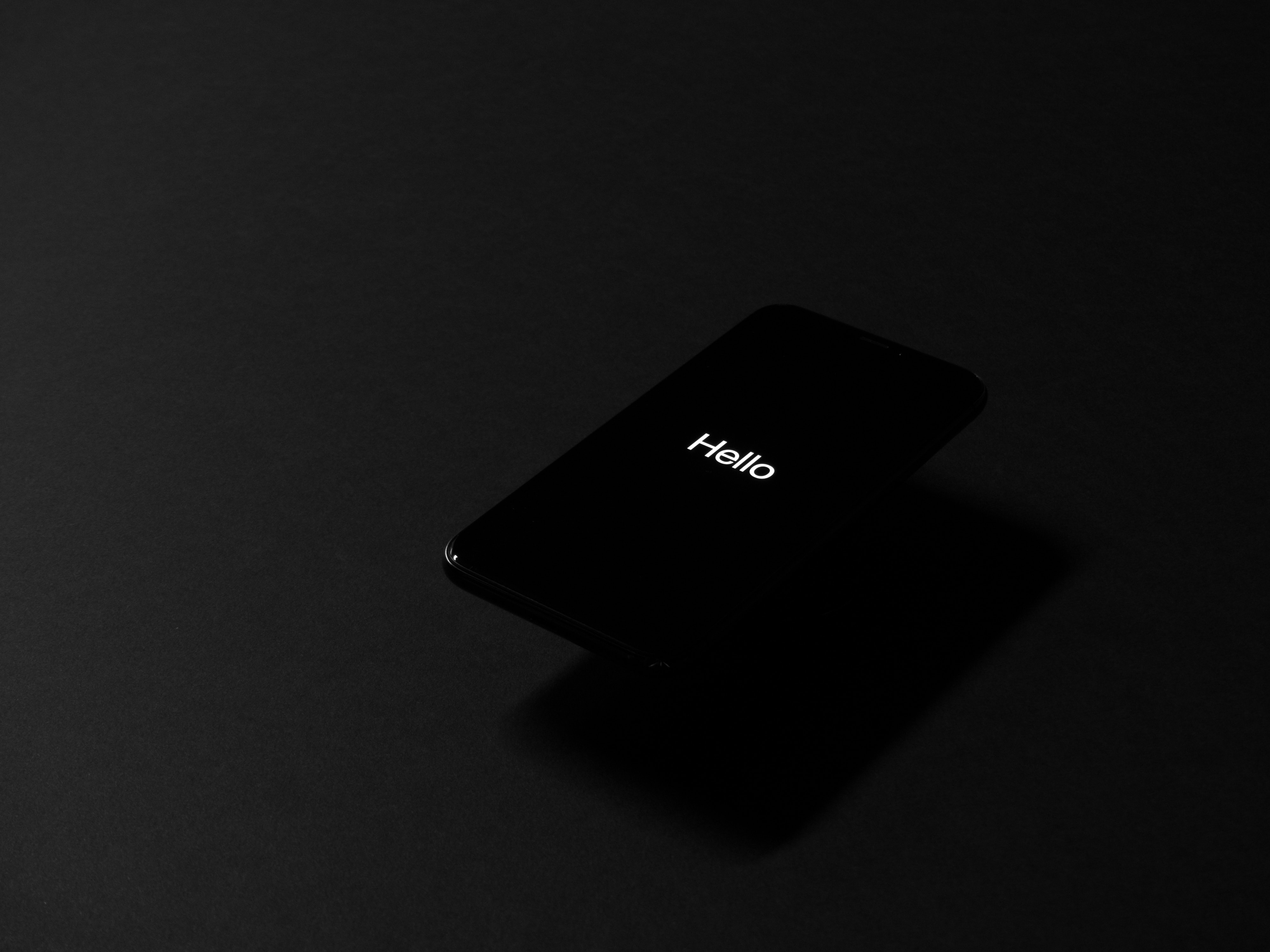
Are you tired of constantly being distracted by your iPhone? Do you find yourself mindlessly scrolling through social media or playing games when you should be focusing on more important tasks? Well, I have some good news for you. With the ability to iPhone block apps at certain times, you can regain control of your productivity and stay focused on what truly matters.
Now, you might be wondering, "Can I block apps on my phone?" The answer is a resounding yes! With just a few simple steps, you can set limits on when and how long you can access certain apps on your iPhone. Whether you want to limit your social media usage during work hours or prevent yourself from getting sucked into a game late at night, these block apps at certain times features have got you covered.
In this blog, we'll explore everything you need to know about blocking apps on your iPhone. From the different methods available to the benefits of setting app limits, we'll dive deep into this incredibly useful feature. So, if you're ready to take back control of your time and increase your productivity, keep reading to discover how you can iPhone block apps at certain times.
Table of Contents
Can I Block Apps From Being Opened During Certain Times on iPhone?
Simple Guide On How To Get iPhone To Block Apps At Certain Times
Use Halo’s Gamified Screen Time Blocker For Free To Control Your Screen Time Today
Can I Block Apps From Being Opened During Certain Times on iPhone?
We've all been there: you're trying to focus on an important task, but the allure of social media or addictive mobile games is just too strong. If only there was a way to block those apps during specific times, allowing you to stay focused and productive. Well, good news! With an iPhone, you can indeed block apps from being opened during certain times. Let's dive into the different methods you can use to regain control over your digital distractions.
Method 1: Screen Time
Screen Time is a built-in feature on iPhones that allows you to set limits on app usage and block certain apps during specific times. Here's how you can use it to block apps at certain times:
Open the Settings app on your iPhone.
Scroll down and tap on "Screen Time."
Tap on "App Limits" and then "Add Limit."
Select the app or category of apps you want to block.
Set the time limit for the specific apps or categories.
Tap "Add" to save the limit.
Once the time limit is reached, the blocked apps will become grayed out on your screen, and you'll need to enter a passcode to override the restriction.
Method 2: Downtime
Downtime is another feature within Screen Time that allows you to schedule a specific period of time during which only phone calls and certain apps are available. Here's how to enable Downtime:
Go to the "Screen Time" settings as explained in Method 1.
Tap on "Downtime" under the "Always Allowed" section.
Enable Downtime and set the start and end times for the period you want to block apps.
Select the apps that you want to allow during Downtime.
Tap "Done" to save the settings.
During Downtime, the apps you blocked will be hidden on your home screen, and their notifications will also be suppressed.
Method 3: Restrictions
Before the introduction of Screen Time, iPhone users relied on the Restrictions feature to limit app usage. Though this method is a bit more manual and less granular, it can still be effective for blocking apps at certain times. Here's how you can use Restrictions:
Open the Settings app on your iPhone.
Scroll down and tap on "Screen Time"
Tap on "Content & Privacy Restrictions" and enter your passcode.
Enable the restrictions by toggling the switch.
Scroll down and tap on "App Limits"
Tap on "Add Limit" and select the apps or categories you want to block.
Set the desired time limit.
Tap "Done" to save the restrictions.
The blocked apps will be hidden on your home screen during the restricted time, and a passcode will be required to access them.
By utilizing these methods, you can regain control over your app usage and ensure that certain apps won't distract you during critical times. Whether it's during work hours or before bed, blocking apps at certain times on your iPhone can help you stay focused and boost your productivity. So, why not give it a try and reclaim your digital well-being?
Related Reading
• How To Block Snapchat On Iphone
• How To Put Time Limit On Instagram
• How To Restrict Tiktok On Iphone
• How To Block All Apps On Iphone
• Block Specific Apps Iphone
• Smart Limits App For Iphone
How Do I Block An App After A Specific Time on iPhone?

As our lives become increasingly intertwined with technology, it's no surprise that we often find ourselves spending more time than intended on our smartphones. Whether it's mindlessly scrolling through social media or getting lost in a never-ending game, it's easy to lose track of time. Fortunately, if you're an iPhone user, there are ways to block apps after a specific time to help you regain control of your digital habits. In this section, we will explore different methods to help you set time limits and block apps on your iPhone.
Method 1: Using Screen Time
iOS devices come equipped with a built-in feature called Screen Time which allows you to set time limits on specific apps. Here's how you can use it to block apps after a specific time:
Step 1
Open the Settings app on your iPhone.
Step 2
Scroll down and tap on "Screen Time"
Step 3
Tap on "App Limits"
Step 4
Tap on "Add Limit"
Step 5
Choose the app you want to set a time limit for and adjust the time limit according to your preference.
Step 6
Tap on "Add" to save the time limit.
Once the time limit is reached, the app will be blocked, and you will need to enter a passcode to access it again.
Method 2: Using Restrictions
Another method to block apps after a specific time is by using the Restrictions feature on your iPhone. Here's how to do it:
Step 1
Open the Settings app on your iPhone.
Step 2
Scroll down and tap on "Screen Time"
Step 3
Tap on "Content & Privacy Restrictions"
Step 4
Tap on "iTunes & App Store Purchases"
Step 5
Tap on "Installing Apps"
Step 6
Select "Don't Allow" to prevent app installation.
By disabling app installation, you can effectively block yourself from accessing new apps after a specific time.
Method 3: Use Halo to block apps in a fun way, for free :)
Can I Set Time Restrictions On Apps on iPhone?

As an iPhone user, you have the power to set time restrictions on apps to better manage your screen time and create a healthier digital lifestyle. By leveraging the built-in Screen Time feature, you can easily regulate your app usage and ensure that certain apps are only accessible during specific times. Let's explore how you can take control of your iPhone and establish time restrictions on apps.
How to Enable Screen Time and App Limits on iPhone
To begin utilizing time restrictions on your iPhone, you need to enable the Screen Time feature. Here's how you can do it:
Go to Settings on your iPhone.
Scroll down and tap on "Screen Time"
Tap on "Turn On Screen Time"
Set up a passcode or use Face ID/Touch ID for authentication purposes.
Once you have enabled Screen Time, you can proceed to set app limits.
Setting Daily Time Limits for Apps
Setting daily time limits for apps allows you to allocate a specific amount of time for each app per day. Here's how you can do it:
Go to Settings > Screen Time
Tap on "App Limits."
Tap on "Add Limit"
Choose the app categories or specific apps you want to set time restrictions for.
Set the desired time limit for each app or category.
Tap on "Add" to save your settings.
Once you have set the daily time limits, your selected apps will only be accessible for the specified duration. When the time limit is reached, the apps will be grayed out and unavailable until the next day.
Scheduling Downtime for App Restrictions
Downtime is another useful feature that allows you to schedule specific periods where only essential apps are available. During these designated times, certain apps will be blocked, helping you disconnect and focus on other activities. Here's how you can schedule downtime:
Go to Settings > Screen Time
Tap on "Downtime"
Toggle on "Downtime"
Set the start and end times for the downtime period.
Choose the days of the week when you want downtime to be active.
During the scheduled downtime, you can choose to allow specific apps to be exempted. These exempted apps will remain accessible even during the designated downtime period.
Blocking Specific Apps at Certain Times
If you want to block specific apps at certain times of the day, you can utilize the "Always Allowed" and "Allowed Apps" options. Here's how you can do it:
Go to Settings > Screen Time
Tap on "Always Allowed"
Remove the apps you want to block during certain times by tapping the red minus sign.
To block specific apps, go back to Screen Time, tap on "App Limits," and select "Add Limit" as mentioned previously.
By selectively choosing the apps you want to allow or block, you can have greater control over your iPhone usage and ensure productive periods without distractions.
Managing Time Restrictions with App Limits Passcode
To protect your time restrictions and prevent unauthorized changes, you can set up an App Limits passcode. This passcode will be required whenever someone tries to modify the time limits or disable the feature. Here's how you can set up an App Limits passcode:
Go to Settings > Screen Time
Tap on "Use Screen Time Passcode"
Set a passcode different from your device passcode.
Confirm the passcode.
This additional layer of security ensures that only authorized individuals can modify your time restrictions on apps.
Enhancing Your Digital Wellbeing with Time Restrictions
By leveraging the time restrictions on apps feature, you can regain control over your digital life and promote a healthier relationship with your iPhone. Whether it's limiting social media usage, reducing gaming time, or creating dedicated periods for work, these time restrictions empower you to make deliberate choices about how you spend your time on your device.
Take advantage of the Screen Time feature on your iPhone and customize it to suit your specific needs. Establishing time restrictions on apps is a powerful tool to balance your digital and real-world experiences, ultimately leading to enhanced productivity and overall well-being.
Simple Guide On How To Get iPhone To Block Apps At Certain Times

Have you ever found yourself mindlessly scrolling through social media or getting lost in a game on your iPhone when you should be focusing on something else? We've all been there. But what if there was a way to prevent yourself from accessing certain apps during specific times of the day? Well, lucky for you, there is! In this section, these are the steps to get your iPhone to block apps at certain times, allowing you to regain control of your time and productivity.
Step 1: Set Up Screen Time
The first thing you need to do is set up Screen Time on your iPhone. Screen Time is a built-in feature that lets you monitor and control your device usage. To set it up, follow these steps:
Go to your iPhone's Settings
Scroll down and tap on "Screen Time"
Tap on "Turn On Screen Time"
Step 2: Customize Downtime
Once you've set up Screen Time, you can customize Downtime, which is the period during which you want certain apps to be blocked. Here's how you can do it:
Go back to the Screen Time settings
Tap on "Downtime"
Toggle on the "Downtime" switch
Set the start and end times for Downtime.
During Downtime, only the apps that you have allowed will be accessible. All other apps will be hidden on your home screen, and you won't receive notifications from them.
Step 3: Choose Allowed Apps
Now that you have set up Downtime, you can choose which apps you want to allow during that time. Follow these steps to customize your allowed apps:
Go to the Screen Time settings again.
Tap on "Always Allowed"
You will see a list of all the apps installed on your iPhone.
Toggle on the apps that you want to allow during Downtime.
Remember to only select the essential apps that you need to access during Downtime. This will help you stay focused and avoid distractions.
Step 4: Additional App Limits
If you want more control over specific apps, you can set additional limits on them. This is especially useful if you find yourself spending too much time on certain apps that you want to cut back on. Here's how you can do it:
Go back to the Screen Time settings.
Tap on "App Limits"
Tap on "Add Limit"
Select the app or category you want to set a limit for.
Set the time limit for the app or category.
Tap on "Add" to save the limit.
Once you've set a limit on an app, you will receive a notification when you're reaching the allotted time. When the time is up, the app will be temporarily blocked until the next day.
Step 5: Enable Content & Privacy Restrictions
To ensure that you can't simply bypass the app blocks or change the settings, it's a good idea to enable Content & Privacy Restrictions. Here's how you can do it:
Go to the Screen Time settings.
Tap on "Content & Privacy Restrictions"
Toggle on the "Content & Privacy Restrictions" switch.
Set a passcode that only you know.
Customize the restrictions according to your preferences.
By enabling Content & Privacy Restrictions, you add an extra layer of security to prevent yourself from accessing blocked apps or changing the settings.
And there you have it! By following these simple steps, you can get your iPhone to block apps at certain times, helping you stay focused, productive, and in control of your device usage. So go ahead and give it a try, and reclaim your time from the grips of endless scrolling and app addiction.
Related Reading
• App That Limits Social Media
• How Do I Block Tiktok On My Child's Iphone
• How To Block Yourself From Downloading An App
• Apps That Lock Your Phone While Studying
• How To Block Social Media Apps On Iphone
• Cold Turkey Website Blocker
• Turn Focus Mode Off
• How To Turn Off Whatsapp On Iphone
• How To Set Time Limit On Apps
• Best App To Limit Social Media
• How To Block Social Media On Android
• How To Block Instagram On Safari
• How To Block Twitter Website On Iphone
• Best Apps For Limiting Screen Time
Customizing App Blocking Schedules

Are you tired of mindlessly scrolling through your favorite apps when you should be focusing on work or spending quality time with loved ones? If so, you'll be happy to know that you can now take control of your screen time by customizing app blocking schedules on your iPhone.
Whether you want to create different rules for weekdays, weekends, or specific timeframes, your iPhone can help you strike a healthy balance between technology and real life. Let's dive into how you can make the most of this feature.
Creating Rules for Weekdays
We all know how demanding weekdays can be, with work, school, and various responsibilities vying for our time and attention. To ensure that your weekdays are as productive as possible, you can set up app blocking schedules that restrict certain apps during specific timeframes.
For instance, you might decide to block social media apps like Facebook, Instagram, and Twitter during work hours or school time. By doing this, you can minimize distractions and increase your focus, ultimately boosting your productivity.
Weekends, Your Personal Retreat
Weekends are a time to unwind, relax, and enjoy the things you love. However, sometimes it's easy to get caught up in the digital world and lose track of time. To prevent this from happening, you can customize your app blocking schedule specifically for weekends.
This means you can assign certain hours during which your favorite apps will be temporarily disabled. Whether it's spending time outdoors, catching up with friends, or indulging in a hobby, you can ensure that your weekends are filled with activities that bring you joy and fulfillment.
Specific Timeframes, Tailored to Your Needs
Sometimes, you may have specific timeframes that call for different app blocking rules. For example, you might want to block all social media apps during your workout sessions to stay focused and motivated.
Alternatively, you might want to limit certain apps during family dinners to encourage meaningful conversations. With the customizable app blocking schedule on your iPhone, the possibilities are endless. You have the freedom to tailor your rules to suit your unique needs and goals.
Take the First Step Towards a Balanced Digital Life
By customizing your app blocking schedule on your iPhone, you can take control of your screen time and create a healthy balance between your digital life and real-life experiences.
Whether you're looking to boost productivity during weekdays, enjoy uninterrupted relaxation on weekends, or establish specific timeframes for focused activities, your iPhone has you covered. So why wait? It's time to empower yourself and make the most of your technology.
The power to control your screen time lies in your hands. Embrace it, and watch as you unlock a world of productivity, relaxation, and meaningful connections.
Bypassing App Blocks In Case of an Emergency
Stuck in an Emergency? Use Emergency Mode to Bypass App Blocks
When it comes to emergencies, every second counts. That's why Apple introduced Emergency Mode, a feature that allows you to quickly access essential apps even when your iPhone is locked down.
To activate Emergency Mode, simply press the power button five times in rapid succession. This will override any app blocks and grant you immediate access to critical apps like Phone, Messages, and Maps, ensuring you can reach out for help or navigate your way out of a tricky situation.
Temporary Relief: Using Downtime to Temporarily Disable App Blocks
We all have those special situations where we need temporary relief from app blocks. Whether it's taking a break from work or allowing time for important personal tasks, Apple has got you covered with the Downtime feature. Downtime allows you to set specific time periods during which only selected apps are available, bypassing any app blocks you may have set.
Simply go to Settings, tap Screen Time, and select Downtime. From there, you can choose which apps are allowed during these designated periods, granting you the flexibility you need without compromising your overall app blocking settings.
VIP Access: Granting App Exceptions for Important Contacts
Sometimes, there are certain individuals who we simply can't ignore, even during app-blocked hours. Apple recognizes the need for flexibility in this area, which is why they've provided VIP Access. By enabling VIP Access, you can ensure that calls and messages from selected contacts are always allowed, regardless of app blocking settings.
To grant VIP Access to a contact, go to Settings, tap Phone or Messages, and select the contact. From there, you can mark them as a VIP, guaranteeing their messages and calls will come through even during scheduled app-blocked times.
Escape the Shackles: Using Restrictions to Temporarily Disable App Blocks
What if you find yourself in a situation where you need to temporarily lift all app blocks? Apple's got a solution for that too. With Restrictions, you have the power to disable app blocks altogether, giving you unrestricted access to all apps on your iPhone.
To activate Restrictions, go to Settings, tap Screen Time, and select Content & Privacy Restrictions. From there, you can turn off all restrictions temporarily, bypassing any app blocks you may have set. It's the ultimate freedom when you need it most.
Quick Fix: Using the App Timer Override to Bypass Time Limits
If you've set time limits on certain apps but find yourself needing just a little bit more time, the App Timer Override feature can come to your rescue. By tapping "Ignore Limit" when the time limit notification pops up, you can extend your usage of the app in question for 15 minutes, giving you that extra bit of time you need to finish what you're doing. It's a quick fix that ensures you don't get cut off in the middle of an important task or conversation.
Emergency Situations Only: Using the Emergency Contact Bypass
In dire situations, sometimes you need to bypass all app blocks and restrictions to reach out to emergency contacts swiftly. Apple has thought of this too. By accessing the Emergency Call feature on the lock screen, you can make emergency calls without entering a passcode or unlocking your iPhone. This ensures that no matter the circumstances, you can always get the help you need in critical moments.
While app blocks are essential for maintaining a healthy relationship with your iPhone, there are always exceptions to the rule. By familiarizing yourself with these bypass options, you'll have the flexibility to handle emergencies and special situations with ease. So go ahead, unlock the full potential of your iPhone and stay in control even when life takes an unexpected turn.
Tracking and Monitoring App Usage

It's becoming increasingly important to monitor and control our app usage, especially on devices like the iPhone. Whether it's to limit distractions during work hours, enforce screen time restrictions for children, or simply to promote a healthier digital lifestyle, blocking certain apps at certain times can be a powerful tool. But how can you ensure that your app blocking efforts are effective? Here are some strategies to help you track and monitor app usage, and access reports to ensure that your app blocking is working as intended.
1. Utilize built-in features and settings
The iPhone comes with several built-in features and settings that can help you track and monitor app usage. One such feature is the Screen Time function, which allows you to set app limits and track your usage across various categories. By reviewing the Screen Time reports, you can see which apps are being used the most and make informed decisions about blocking them at certain times.
2. Set up parental controls
If you're looking to monitor and control app usage for your child's iPhone, setting up parental controls is crucial. With parental controls, you can restrict access to certain apps, set time limits, and even block specific websites. This ensures that your child is using their device responsibly and within the boundaries you've defined.
3. Install third-party monitoring apps
For more comprehensive app tracking and monitoring, consider installing third-party apps specifically designed for this purpose. These apps provide detailed insights into app usage, including which apps are being used the most, how much time is spent on each app, and even provide real-time notifications when certain apps are accessed. Some popular options include Moment, AppDetox, and Freedom.
4. Review app usage reports
Once you've implemented app blocking measures, it's important to regularly review app usage reports to ensure that your efforts are effective. These reports will show you the number of times a blocked app was accessed, the duration of each session, and any attempts to bypass the restrictions. By analyzing these reports, you can identify any patterns or issues that may require further attention.
5. Adjust and refine your app blocking strategy
App blocking is not a one-size-fits-all solution, and it may require some trial and error to find the right approach for your needs. As you review app usage reports, you may discover that certain apps are still being accessed during blocked times or that additional apps need to be added to the block list. By adjusting and refining your app blocking strategy based on the data and insights gained from monitoring, you can ensure that your efforts are effective in achieving your desired outcomes.
Effective app blocking requires a combination of utilizing built-in features, setting up parental controls, installing third-party monitoring apps, reviewing app usage reports, and adjusting your strategy as needed. By implementing these strategies, you can track and monitor app usage effectively, ensuring that your app blocking efforts are successful in promoting a healthier and more intentional use of your iPhone.
Additional Considerations for Different Age Groups

When it comes to blocking apps at certain times on an iPhone, there are additional features and considerations to take into account for different age groups, such as children and teenagers. Ensuring that these age groups have a safe and healthy digital experience is crucial. Let's explore some of the key features and considerations for age-appropriate app blocking on iPhone.
1. Age-Appropriate Content Filters
One of the most important considerations for blocking apps at certain times for different age groups is implementing age-appropriate content filters. These filters can help prevent children and teenagers from accessing inappropriate content or engaging in activities that are not suitable for their age. By setting specific filters based on age, parents can ensure that their children are only able to access apps and content that are suitable for their maturity level.
2. Time Restrictions
Another important feature to consider is setting time restrictions on app usage. For children, it can be helpful to limit the amount of time they spend on certain apps or on their device overall. This can prevent excessive screen time and encourage a healthy balance between digital and offline activities. For teenagers, time restrictions can also be beneficial to ensure that they are not spending excessive time on social media or other apps that may be distracting or detrimental to their well-being.
3. App Monitoring and Reporting
Monitoring and reporting features are essential for parents who want to keep an eye on their children's app usage. This allows parents to see which apps their children are using, how much time they are spending on each app, and if any inappropriate content is being accessed. By having access to this information, parents can have more informed conversations with their children about responsible digital habits and address any concerns that may arise.
4. Customizable Block Schedules
Different age groups may have different needs when it comes to app blocking. Customizable block schedules allow parents to block specific apps or app categories during certain times of the day or week. For example, parents may want to block social media apps during school hours for teenagers, while allowing access during designated free time. Customizable schedules give parents the flexibility to tailor app blocking to their child's individual needs and routines.
5. Communication and Trust
While implementing app blocking features is important, it is equally important to maintain open communication and trust with children and teenagers. It is essential to have conversations about responsible digital habits and the reasons behind app blocking. This helps children and teenagers understand the importance of healthy app usage and fosters trust between parents and their children. By involving children and teenagers in the decision-making process and setting reasonable boundaries, parents can create a positive and collaborative approach to app blocking.
When it comes to blocking apps at certain times on an iPhone, it is crucial to consider additional features for different age groups. Age-appropriate content filters, time restrictions, app monitoring and reporting, customizable block schedules, and open communication are all key elements in creating a safe and healthy digital environment for children and teenagers. By implementing these features, parents can help their children develop responsible digital habits and ensure a positive and balanced relationship with technology.
Benefits and Drawbacks of Blocking Apps on iPhone
In a world where our smartphones have become an extension of ourselves, it's no surprise that they can both help and hinder our productivity, focus, and overall well-being. Luckily, iPhone users have the ability to block certain apps at certain times, allowing us to take control of our digital lives. But what are the potential benefits and drawbacks of using app blocking on an iPhone? Let's dive in and find out.
Boosting Productivity: Unleash Your Full Potential
With the barrage of notifications and endless scrolling opportunities, it's no wonder our productivity takes a hit. App blocking can be a powerful tool to combat these distractions and help us stay on track.
By blocking apps during designated work hours or during important tasks, we create a focused environment that enables us to unleash our full potential. Suddenly, that looming deadline becomes much more manageable when we're not constantly tempted by the allure of social media or addictive games.
Fostering Focus: Taming the Digital Distractions
When it comes to focus, few things are as detrimental as the constant interruptions from our beloved apps. Whether it's a notification from a messaging app or a tempting new email, these distractions pull us away from the task at hand.
By using app blocking, we can regain control over our attention and foster a sense of deep focus. With the ability to set specific time blocks for app access, we can turn our attention inward and tackle complex projects with undivided attention.
Nurturing Digital Well-being: A Healthy Relationship with Technology
We all strive for a healthier relationship with technology, one that doesn't leave us feeling drained and overwhelmed. App blocking can be a valuable tool in nurturing our digital well-being.
By setting boundaries and limiting our access to certain apps, we create space for more meaningful activities and moments of relaxation. Whether it's designating smartphone-free hours before bed or blocking social media during meals, these small adjustments can have a big impact on our overall well-being.
Drawbacks: The Fine Line Between Control and Overkill
While app blocking can be a game-changer for productivity, focus, and digital well-being, it's important to be mindful of the potential drawbacks. One of the risks is falling into the trap of micromanaging our own lives.
It's essential to find the right balance between control and overkill. Blocking apps at certain times should enhance our lives, not become a source of stress or anxiety. It's about finding the sweet spot where app blocking supports our goals without stifling our creativity or sense of autonomy.
In a world where our smartphones have become an integral part of our daily lives, app blocking on an iPhone can be a powerful tool. By harnessing the potential benefits of app blocking, we can boost our productivity, foster focus, and nurture our digital well-being.
However, it's important to approach app blocking with a balanced mindset, ensuring that it serves as a valuable ally rather than a restrictive force. So go ahead, take control of your digital domain, and unlock your true potential. The power is in your hands.
Use Halo’s Gamified Screen Time Blocker For Free To Control Your Screen Time Today
Are you tired of constantly being glued to your iPhone screen? Do you find yourself mindlessly scrolling through social media instead of being productive or having some much-needed me-time? Well, fear not, because this is the solution for you: Halo, the ultimate AI-powered gamified screentime blocker!
So, what is Halo exactly? Well, it's a nifty little app that helps you take control of your screen time and create healthier digital habits. It allows you to block certain apps or websites at specific times, so you can focus on what really matters to you without getting distracted by the endless scroll.
Pay Coins to Unlock Apps and Track Progress
Here's the cool part: with Halo, you actually earn coins for the time you spend away from those addictive apps. Let's say you successfully resist the temptation to open Instagram for an hour. Boom! You just earned some coins, girl! It's like a virtual pat on the back for your self-control.
But wait, there's more! You can use those hard-earned coins to unlock your favorite apps when you really need them. So, if you're in the middle of a study session and need a quick break, you can use your coins to temporarily unblock YouTube for a set amount of time. It's all about balance!
Track Your Progress and Celebrate Those Small Wins
We all know that forming new habits can be challenging, but with Halo, you can see your progress right in front of your eyes. The app keeps track of how many times you try to open a blocked app and reminds you of your commitment to be more mindful of your screen time.
Now, here's the fun part: instead of just giving you a boring notification that says "App blocked," Halo offers you alternative activities to engage with when you attempt to open a blocked app. It could be a quick 1-minute meditation session or even a thought-provoking quote to ponder. Who says you can't turn a moment of distraction into a moment of self-improvement?
Try Halo for Free Today and Unleash Your Productivity
If you're tired of feeling like your screen time is running your life, it's time to give Halo a try. This isn't just another screentime blocker that you'll forget about after a week. Halo is designed to keep you engaged, motivated, and accountable to your goals.
So, what are you waiting for? Take control of your digital habits and reclaim your time. Try Halo for free today, and together, let's unlock a world of productivity, mindfulness, and personal growth. Trust me, you won't regret it! 💪
Related Reading
• Website Blocker Iphone
• Block Instagram App
• App That Limits Time On Facebook
• App To Limit Facebook
• Android Website Blocker
• Social Media Lock
• Block Reddit On Iphone
• App That Makes You Wait To Open Apps
© 2023 Beemo Inc.