How To Block Twitter Website on iPhone In Seconds
October 27th, 2023
Dante Kim, Co-Founder at Halo
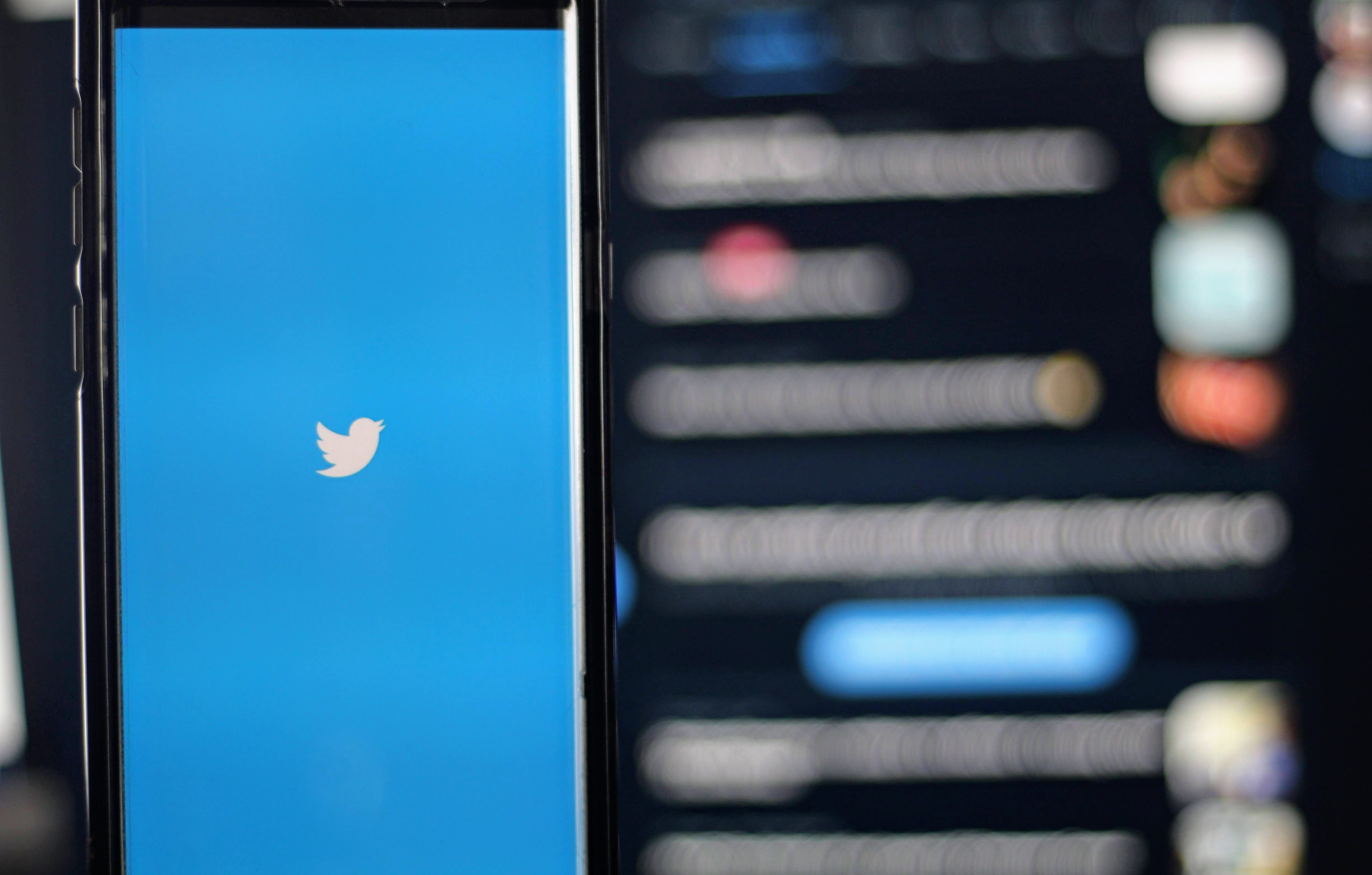
In today's digital age, where tweets and hashtags reign supreme, it can be all too easy to get lost in the whirlwind of Twitter. Whether you're trying to increase your productivity, minimize distractions, or simply take a break from the constant flow of information, you may find yourself wondering, "How can I block the Twitter website on my iPhone?" Well, fear not, for I have the answer you seek.
With the ever-advancing technology of our smartphones, it seems as though we have the world at our fingertips. But what if we want to regain control and limit our access to certain websites? Can I block apps on my phone, you may ask? The answer is a resounding yes! In this guide, we will delve into the depths of iPhone settings and explore the various methods you can employ to block the Twitter website on your device. So, whether you're a social media addict seeking a digital detox or a focused individual striving for uninterrupted productivity, join me on this journey as we unravel the mystery of how to block Twitter websites on iPhone.
Table of Contents
Use iPhone's Screen Time Feature To Block Twitter Website on iPhone
Use Halo’s Gamified Screen Time Blocker For Free To Control Your Screen Time Today
The Benefits of Blocking the Twitter Website on an iPhone
Blocking the Twitter website on an iPhone may seem like a drastic step for some, but there are several reasons why individuals might choose to do so. In this section, we will explore the various benefits of blocking the Twitter website on an iPhone, shedding light on why this action can be beneficial for specific individuals. So, let's dive in and uncover why some people opt to block Twitter on their iPhones.
1. Improving Focus and Productivity
In this fast-paced digital era, distractions are everywhere, and social media platforms like Twitter can be a significant source of them. Blocking the Twitter website on an iPhone can help individuals regain their focus and boost productivity. By eliminating the temptation to constantly check tweets and notifications, users can allocate their time and energy to more meaningful tasks and activities.
2. Reducing Time Wasted on Social Media
Twitter can be addictive, and countless hours can slip away while scrolling through the endless stream of tweets. Blocking the Twitter website on an iPhone puts a barrier between users and the platform, helping to break the cycle of mindless scrolling. By limiting access to Twitter, individuals are forced to confront their excessive social media usage and find alternative ways to spend their time.
3. Protecting Mental Well-being
Social media platforms like Twitter can be a breeding ground for negativity, with the potential to impact mental health. Blocking the Twitter website on an iPhone can shield individuals from the constant influx of negative news, toxic discussions, and online harassment. By creating a barrier between themselves and the platform, users can safeguard their mental well-being and maintain a more positive online experience.
4. Avoiding Procrastination and Distraction
Procrastination is a common struggle for many individuals, and Twitter can be a major culprit. By blocking the Twitter website on an iPhone, users eliminate the possibility of mindlessly scrolling through their feed when they should be focusing on important tasks. This can help individuals stay on track, reduce procrastination, and increase overall productivity.
5. Regaining Control over Internet Usage
Blocking the Twitter website on an iPhone empowers individuals to take control of their internet usage. It serves as a reminder that they are in charge of their online experience and can set boundaries that align with their goals and priorities. By consciously choosing to block Twitter, individuals actively shape their digital habits and make intentional decisions about the content they consume.
Related Reading
• How To Block Snapchat On Iphone
• How To Put Time Limit On Instagram
• How To Restrict Tiktok On Iphone
• How To Block All Apps On Iphone
• Block Specific Apps Iphone
• Smart Limits App For Iphone
How To Block Twitter Website on iPhone
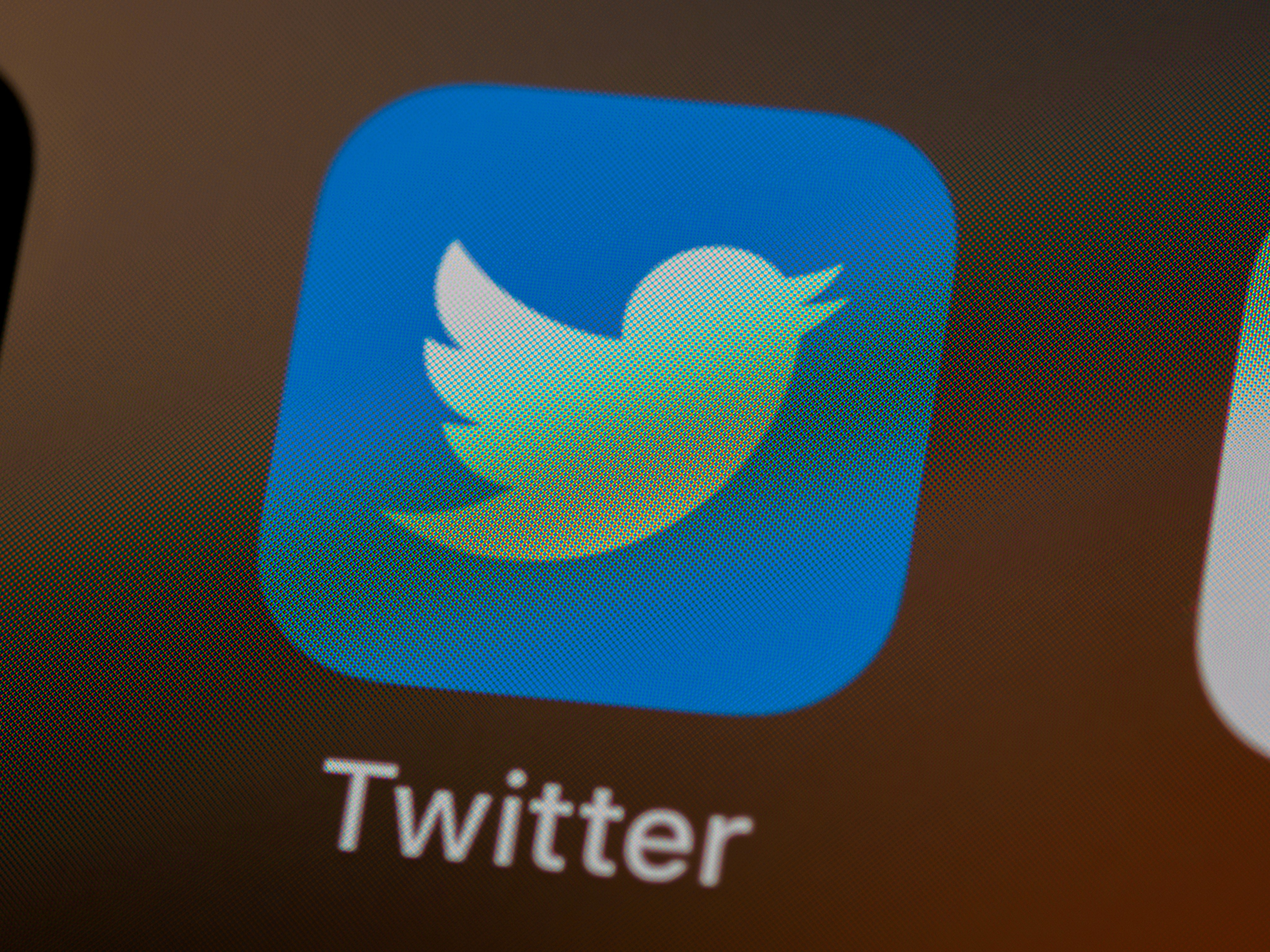
In an era dominated by social media, it's no surprise that platforms like Twitter can become addictive and time-consuming. If you find yourself spending more time on Twitter than you'd like, or if you're simply looking to take a break from the constant stream of tweets, you may be wondering if there's a way to block the Twitter website on your iPhone.
Fortunately, there are several methods you can employ to regain control of your digital well-being. In this guide, we'll explore these methods step-by-step, empowering you to make conscious choices about how you use your iPhone.
Method 1: Utilize Screen Time, the Powerful Built-in Tool for Self-Regulation
Apple understands the importance of maintaining a healthy balance between technology and well-being, which is why they've integrated a powerful tool called Screen Time into their iOS operating system. With Screen Time, you have the ability to set limits on specific apps and websites, including Twitter. Here's how you can do it:
Step 1
Open the Settings app on your iPhone and tap on "Screen Time."
Step 2
If you haven't already set up Screen Time, follow the prompts to enable it. If you have, proceed to the next step.
Step 3
Tap on "App Limits" and then "Add Limit."
Step 4
Select "Twitter" from the list of apps or search for it using the search bar.
Step 5
Set the desired time limit for Twitter usage. You can choose a daily limit or customize it to specific days of the week.
Step 6
Tap "Add" to save the limit.
Once you've set up the limit, your iPhone will notify you when you're reaching your allotted time on Twitter. When the time is up, the app will be temporarily blocked, giving you a gentle nudge to take a break and shift your focus to other activities.
Method 2: Restrict Access to Twitter Using Restrictions
If you're looking for a more comprehensive approach to blocking the Twitter website on your iPhone, you can utilize the Restrictions feature. This method allows you to block not only the app but also the website, ensuring you have no way of accessing Twitter. Here's how you can do it:
Step 1
Open the Settings app on your iPhone and tap on "Screen Time."
Step 2
Tap on "Content & Privacy Restrictions" and enable the feature if it's not already enabled.
Step 3
Enter a four-digit passcode that you'll use to access and make changes to the restrictions.
Step 4
Scroll down and tap on "Content Restrictions."
Step 5
Tap on "Web Content" and then select "Limit Adult Websites."
Step 6
Tap on "Add Website" under "Never Allow."
Step 7
Enter "twitter.com" and tap on "Done."
By following these steps, you've effectively blocked the Twitter website on your iPhone. Attempting to access it will result in a blank screen or an error message, reinforcing your commitment to taking a break from the Twitterverse.
Method 3: Leverage Third-Party Apps for Enhanced Control
While Apple provides built-in tools to block the Twitter website on an iPhone, you may prefer more advanced features and customization options. In that case, third-party apps can be a valuable addition to your arsenal. One such app is Freedom, which offers a comprehensive solution for blocking websites and apps across multiple devices. Here's how you can use Freedom to block Twitter:
Step 1
Download and install the Freedom app from the App Store.
Step 2
Launch the app and create an account if you don't already have one.
Step 3
Tap on "Blocklists" and then "Create a New Blocklist."
Step 4
Name the blocklist (e.g., "Twitter Blocklist") and tap on "Create."
Step 5
Tap on "Add Websites" and enter "twitter.com."
Step 6
Tap "Save" to save the blocklist.
Step 7
Tap on "Schedules" and create a new schedule for blocking Twitter during specific times or days.
Step 8
Tap "Save" to save the schedule.
Step 9
Go back to the main screen of the Freedom app and tap on the toggle switch next to your newly created blocklist.
By using third-party apps like Freedom, you can enjoy more granular control over when and how you block the Twitter website, allowing you to tailor your digital detox to your specific needs.
Take Control and Reclaim Your Time
In a world filled with distractions, it's important to take control of our digital habits and ensure that we're using technology in a way that aligns with our values and goals. By utilizing the built-in features of iOS or exploring third-party apps, you have the power to block the Twitter website on your iPhone and regain control over your time and attention.
Related Reading
• App That Limits Social Media
• How Do I Block Tiktok On My Child's Iphone
• How To Block Yourself From Downloading An App
• Apps That Lock Your Phone While Studying
• Iphone Block Apps At Certain Times
• How To Block Social Media Apps On Iphone
• Cold Turkey Website Blocker
• Turn Focus Mode Off
• How To Turn Off Whatsapp On Iphone
• How To Set Time Limit On Apps
• Best App To Limit Social Media
• How To Block Social Media On Android
• How To Block Instagram On Safari
• Best Apps For Limiting Screen Time
Use iPhone's Screen Time Feature To Block Twitter Website on iPhone

If you find yourself spending too much time scrolling through Twitter and struggling to stay focused on your tasks, then it may be time to block the Twitter website on your iPhone. Thankfully, Apple has provided a built-in feature called Screen Time that allows you to set limits and restrictions on app usage and website access. In this guide, we will walk you through the steps to use Screen Time to block Twitter on your iPhone.
Step 1: Access Screen Time Settings
The first step is to open the Settings app on your iPhone and tap on "Screen Time". If you haven't set up Screen Time before, you will need to tap on "Turn On Screen Time". Otherwise, skip to the next step.
Step 2: Set Up a Screen Time Passcode
To ensure that only you can make changes to the Screen Time settings, you need to set up a passcode. Tap on "Use Screen Time Passcode" and follow the prompts to create a unique four-digit passcode.
Step 3: Enable Website Restrictions
Once you have set up the passcode, tap on "Content & Privacy Restrictions". If it's your first time accessing these settings, you will need to enter your passcode. Next, toggle on the switch next to "Content & Privacy Restrictions".
Step 4: Choose the Website Restriction Option
Scroll down and tap on "Content Restrictions". Then, tap on "Web Content".
Step 5: Limit Adult Websites
By default, Apple restricts access to adult websites. However, Twitter is not classified as an adult website, so you need to select a different option. Tap on "Limit Adult Websites".
Step 6: Add Specific Websites to the Never Allow List
To block Twitter specifically, tap on "Add Website" under the "Never Allow" section. Type in "twitter.com" and tap on "Done" to add it to the list.
Step 7: Block Twitter Website
Finally, return to the main Screen Time settings page and tap on "Always Allowed". Here, you can see a list of apps that are always allowed, even during restricted times. Swipe left on Twitter and tap on the red "Remove" button to block it.
Use Halo’s Gamified Screen Time Blocker For Free To Control Your Screen Time Today
Looking to regain control of your iPhone usage? Look no further. Meet Halo, an AI-powered screentime blocker that turns the process into a gamified experience. Let's dive into how it works.
Setting App Limits
With Halo, setting limits on apps like Twitter is a breeze. No more mindless scrolling; just specify how much time you want to spend on each app.
Gamified Experience
Halo goes beyond mere blocking; it transforms screen time into a game. Earn virtual coins for staying within your set limits, unlocking rewards for responsible phone usage. It's like a reward system for being mindful of your screen time.
Friendly Reminders
Ever catch yourself tapping on that blocked Twitter icon? Halo keeps track of your attempts, giving you a friendly nudge to break those bad habits. Stay on track effortlessly.
Productive Screen Breaks
Halo doesn't just stop at blocking. Enjoy 1-minute meditations, quick exercises, and inspirational quotes during your screen breaks. It's about finding balance and making your brakes more fulfilling.
Ready to Try?
If you're ready to transform your screen time management into an engaging and effective experience, give Halo a try for free today. Say goodbye to mindless scrolling and hello to a more intentional, fulfilling life. You won't regret it.
Related Reading
• Website Blocker Iphone
• Block Instagram App
• App That Limits Time On Facebook
• App To Limit Facebook
• Android Website Blocker
• Social Media Lock
• Block Reddit On Iphone
• App That Makes You Wait To Open Apps
© 2023 Beemo Inc.